CQ WPX CW/SSB
Contest
How To
Download http://www.digitalrus.ru/Files/StatCQWPXCWSSB.zip
1.
Unzip
archive in ../Plugins Mixw (files StatsCQWPXCWSSB.dll and file macro cqwpxcw.mc
, cqwpxssb.mc)
2.
For version MixW 2.19 folder Plugins settles in root folders MixW.
3. For version 2.20 and above you at installation will be
by default:
-
for Windows 7
and Windows Vista
C: \Users \
<User> \AppData \Roaming \MixW
- for Windows XP
C: \Documents and Setting \ <User> \Application
Data \MixW
4.
Run
Mixw
5.
Menu
View - Contest mode (Figure 1)
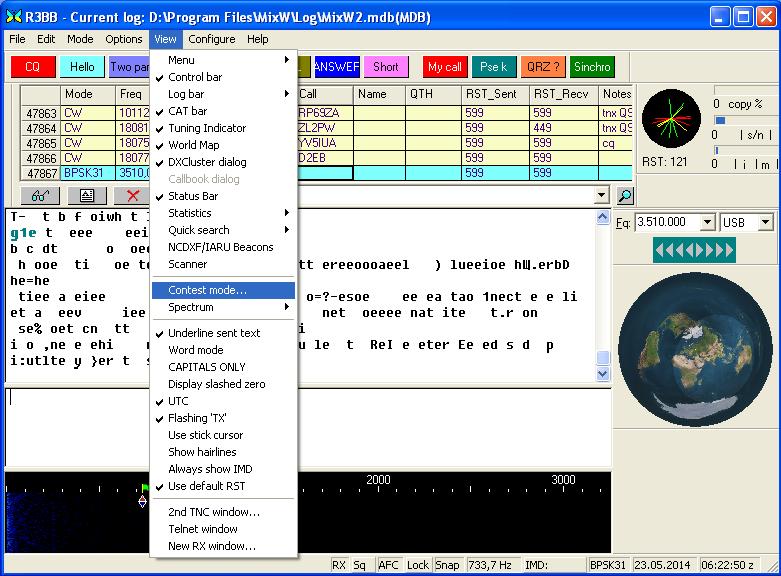
Figure 1.
1.
Click
Add new (Figure 2)
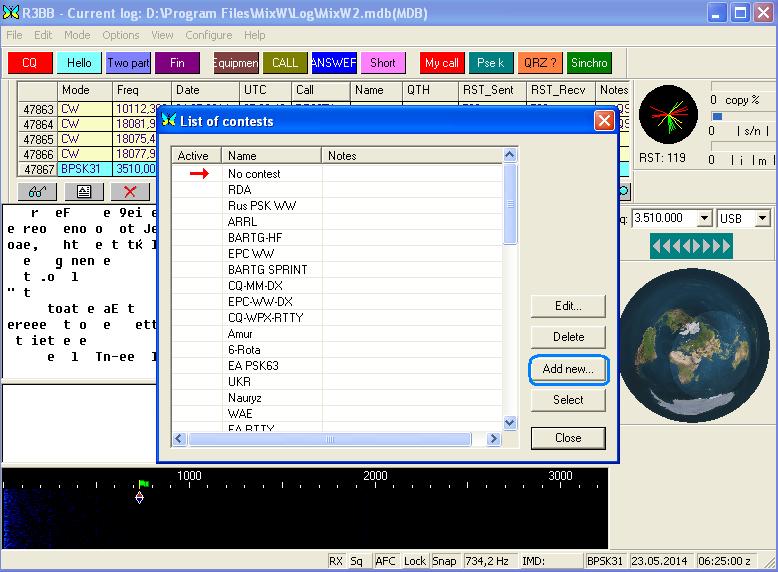
Figure 2
2. Fill fields Name and etc as shown in figure. In fileds
Your call insert your CALL . Press the button with three points (Figure 3)
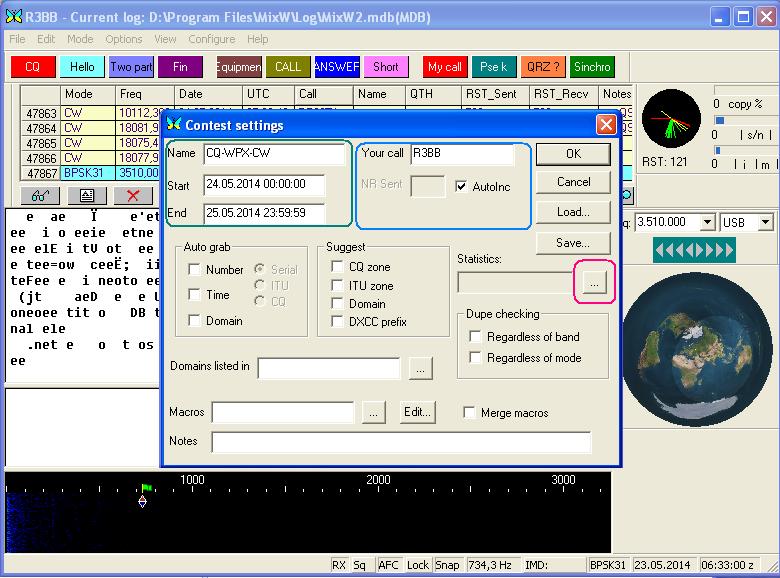
.
Figure 3.
3.
Select CQ-WPX-CW/SSB and press button Setting (Figure 4.)
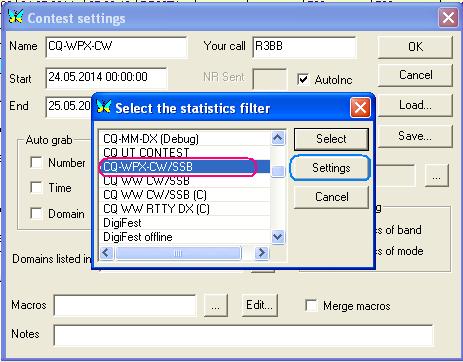
Figure 4.
4.
The
Setup WPX Contest window (Figure 5) in the field mode please input mode CW or
SSB
If to establish a tick in the field of Use
window Multiplier, in the course
of work the window of cartoons will be displayed, however it a little
loads
the computer and on the weak computer will slow down its work. Before
work
if want to use this window – at first test the program.
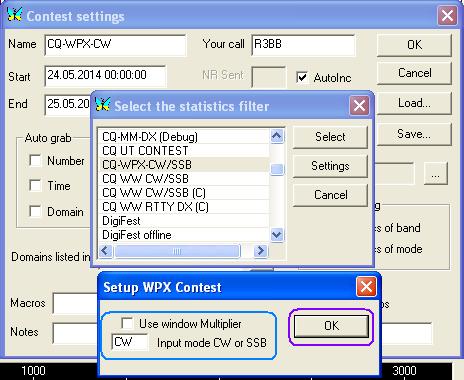
Figure 5.
After a choice press OK. This you will return to a
window Choose the statistics filter (Fig. 6)
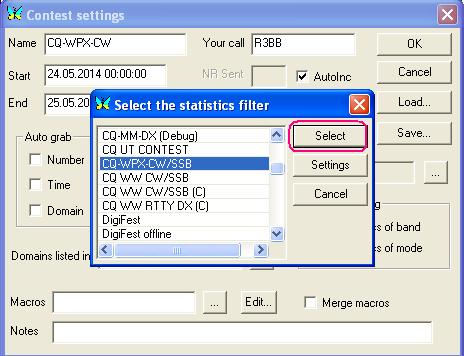
Figure 6.
5.
Press the Select
button – thus you will return to the Contest settings
window for competitions (Figure 7.)
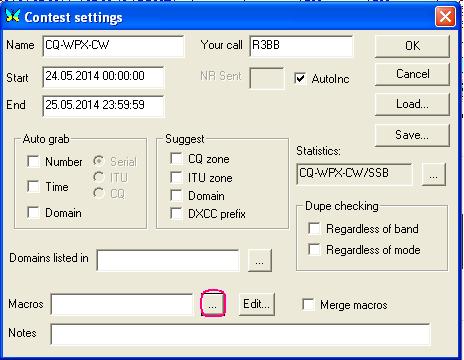
Figure 7.
6.
Click button «…» for select macro (Figure 7.)
7.
Select cqwpxcw.mc or cqwpxssb.mc and click Open
(Figure 8.)
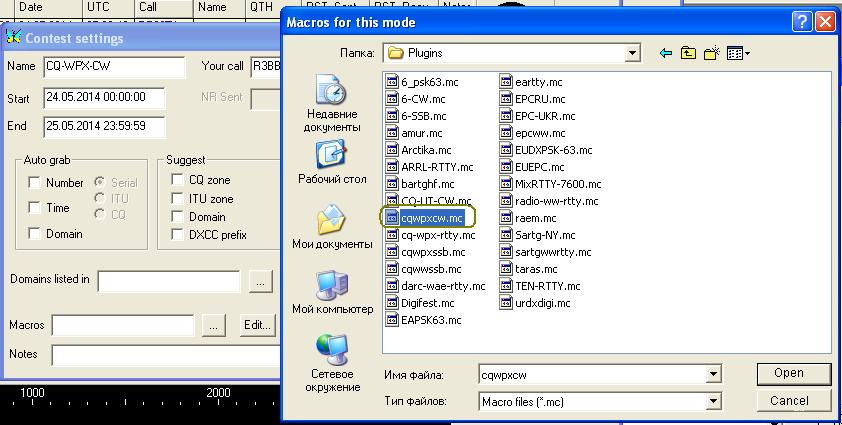
Figure 8.
8.
After
a choice press OK.
(Figure 9)
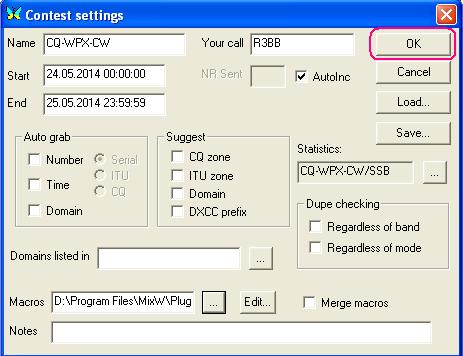
Figure 9.
9.
Thus
you will return to List of Contest
window Figure 10.
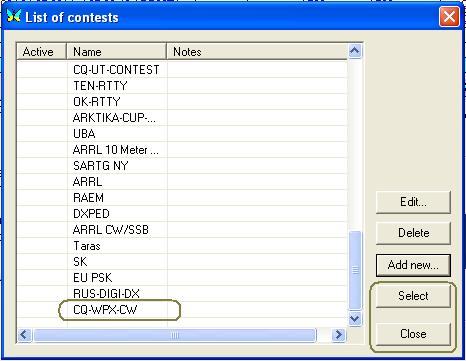
Figure 10.
10. For activation of contest we will choose the test as
you called it, in this case CQ-WPX-CW we
will press to Choose and Close or make a double click on CQ-WPX-CW.
11.Select View->Statistic->Show contest
statistic (Figure 11.)
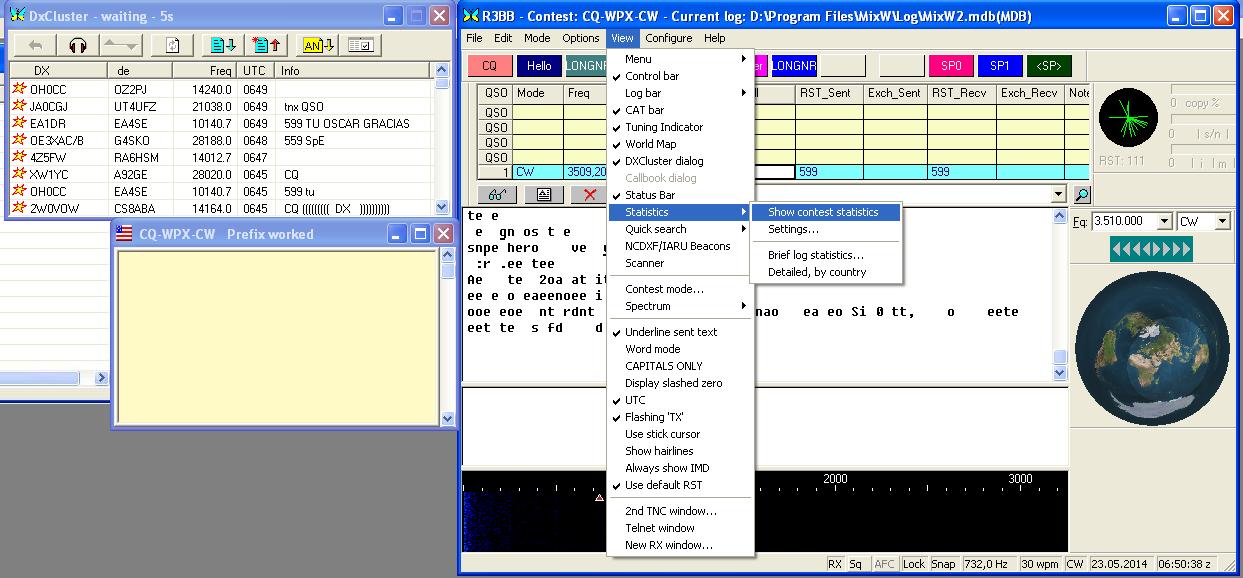
Figure 11.
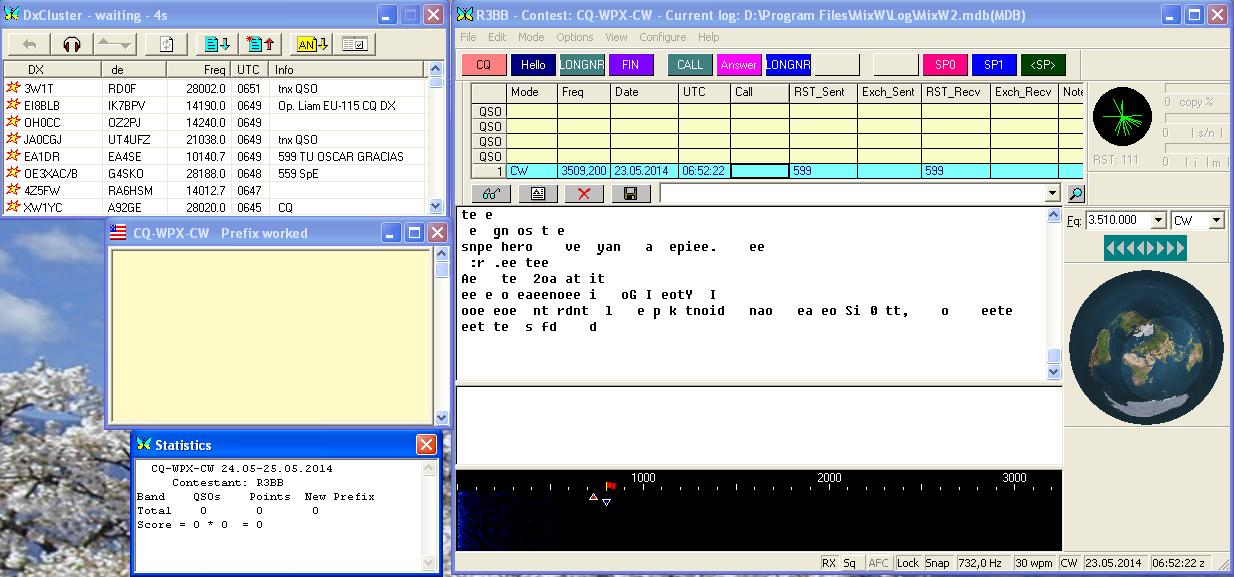
Figure 12.
12. Enjoj in CQ WPX contest
13. Create Cabrillo log. Click button “glasses” (Figure 13)
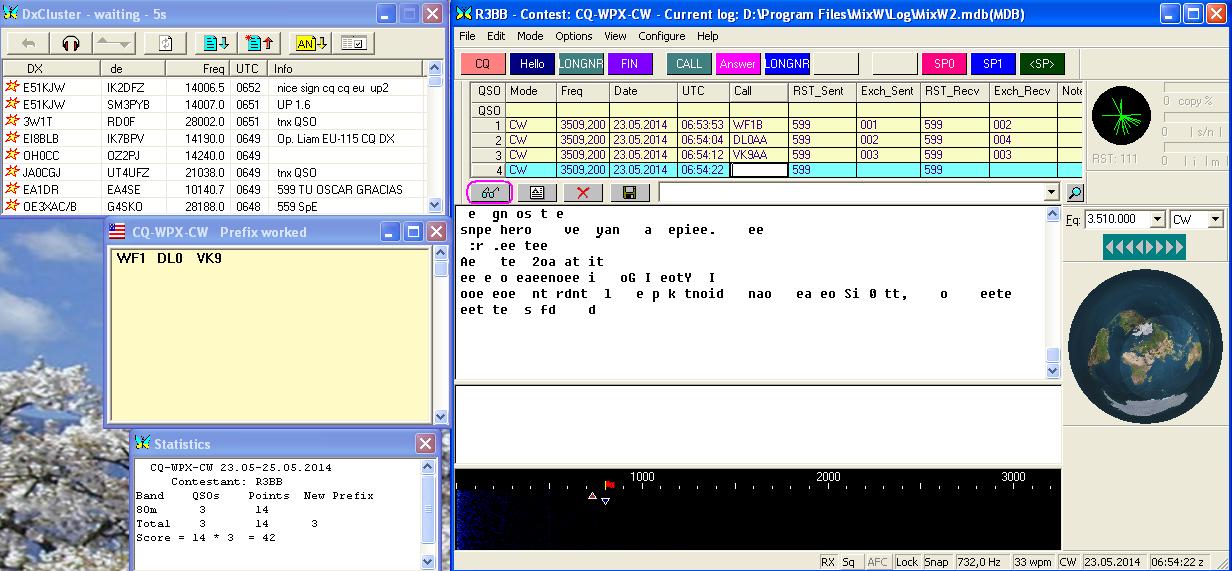
Figure 13.
14. Disable field Text , enable field Contest
, select and click button Display (Figure
14.)
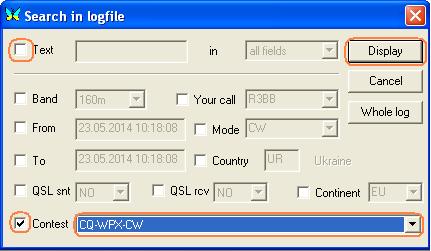
Figure 14.
15. Select QSO for CQ-WPX-CW and click
Cabrillo (Figure 15)
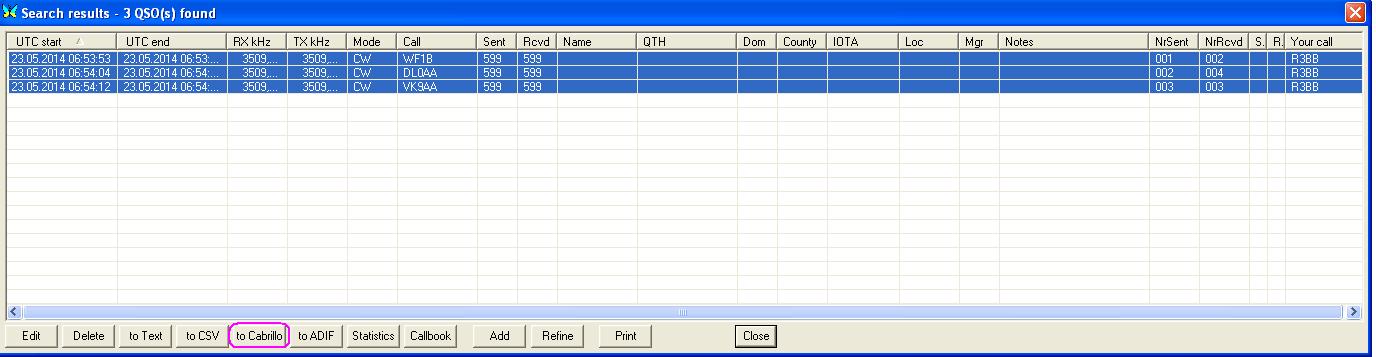
Figure
15.
16. Fill the form (Figure 16.) and press OK
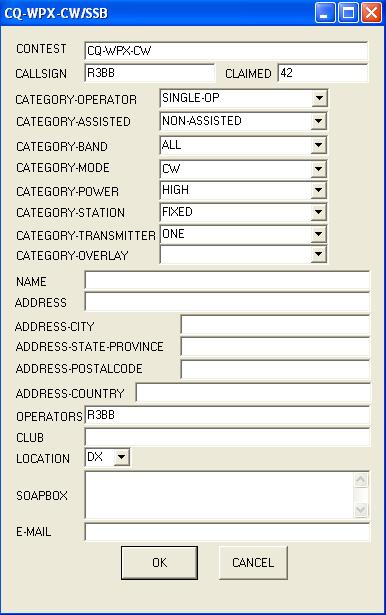
Figure 16.
17.
After pressing OK will return to the
previous window, press Close and will return in MixW
The file <yours call>.cbr for version 2.19 will
be in root folder MixW.
For version 2.20 or above and you at installation will
be by default
for Windows 7 and Windows Vista
-
C: \Users \ <User> \AppData \Roaming \MixW
for Windows XP
-
C: \Documents and Setting \ <User> \Application
Data \MixW
23. That will return to normal operating mode MixW - choose View->
Contest Mode
and double click “No contest”