How To
Download StatsWPXRTTY.zip from www.digitalrus.ru
1. Unzip archive in ../Plugins Mixw (files StatsWPXRTTY.dll and cq-wpx-rtty. mc
2. For version MixW 2.19 folder Plugins settles
in root folders MixW.
3. For version 2.20 and above you at installation will be by default:
-
for Windows 7 and
Windows Vista
C: \Users
\ <User> \AppData \Roaming \MixW
- for Windows XP
C: \Documents and Setting \ <User>
\Application Data \MixW
Note: This folder in Win7 can be hidden above. To be
included in this folder press the Start-up button in Windows - you choose All
programs and find and you press on the daddy (not on the executable file!!!)
And in it you press MixW on to Check the MixW folder. On a desktop the required folder will be
displayed. In her you will see the Plugins folder where place the unpacked
files. Further quickly to be included in this folder - make the following
manipulations - press the Start-up button in Windows - you choose All programs
and you find the daddy of MixW and in him to Check
the MixW folder. On her you press the right button of
a mouse and you choose in the appeared Send menu and in the appeared menu you
press the Desktop. There will be on a desktop a label to Check the MixW Folder, having pressed which you will be included in
the necessary folder at once.
4. Run Mixw
5. Menu View - Contest mode (Figure 1)
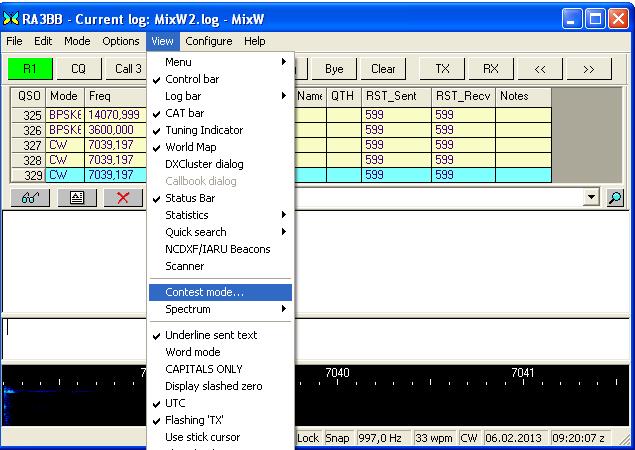
Figure 1
6. Click Add new (Figure 2)
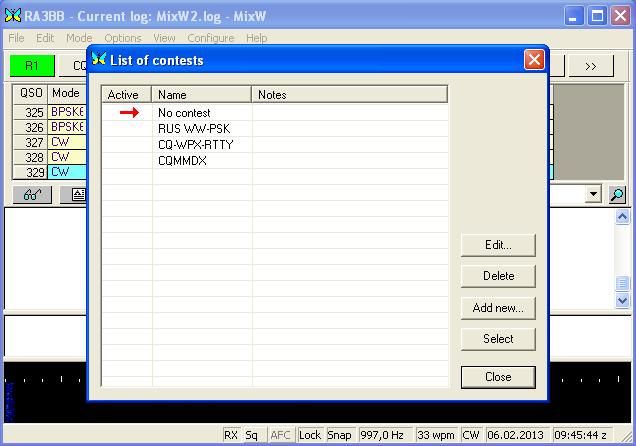
Figure 2.
7. Fill fields Name and etc as shown in figure
then press the button with three points
(Figure 3)
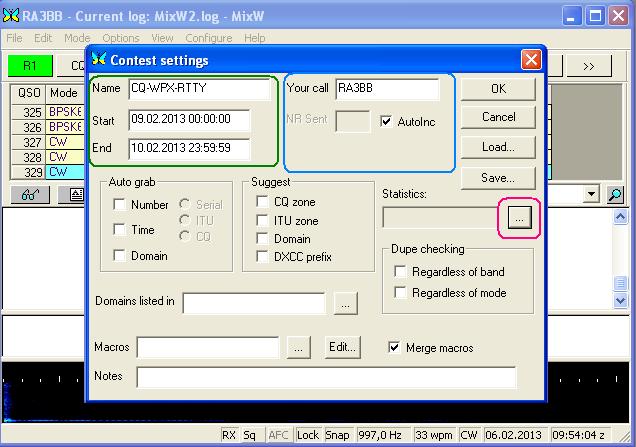
Figure
3.
8. Select CQ-WPX-RTTY and press button Select (Figure 4.)
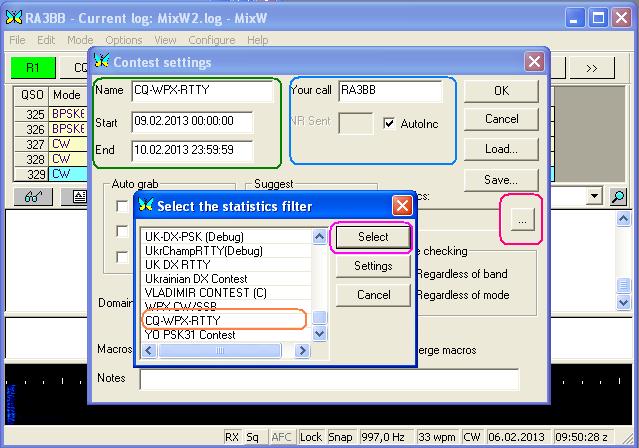
Figure
4.
9. Click button «…» for select macro (Figure 5.)
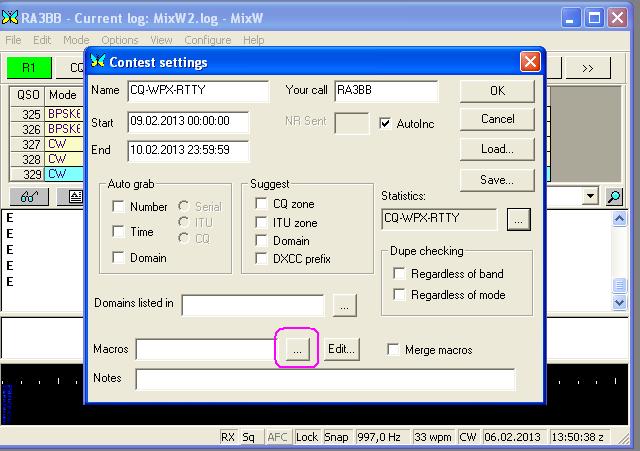
Figure
5.
10 Select cq-wpx-rtty.mc and click Select (Figure 6)
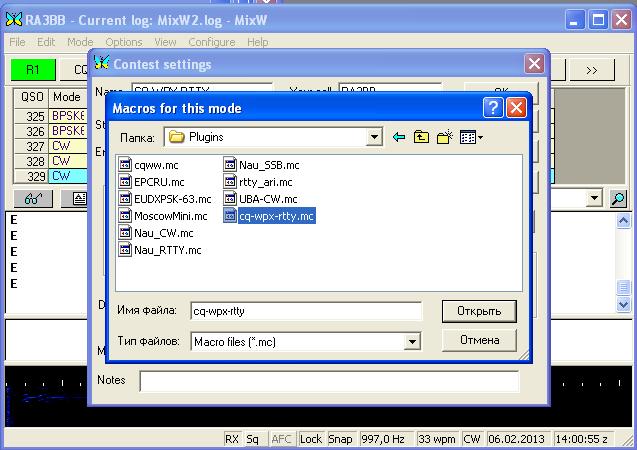
Figure
6.
11. Click button OK (Figure 7)
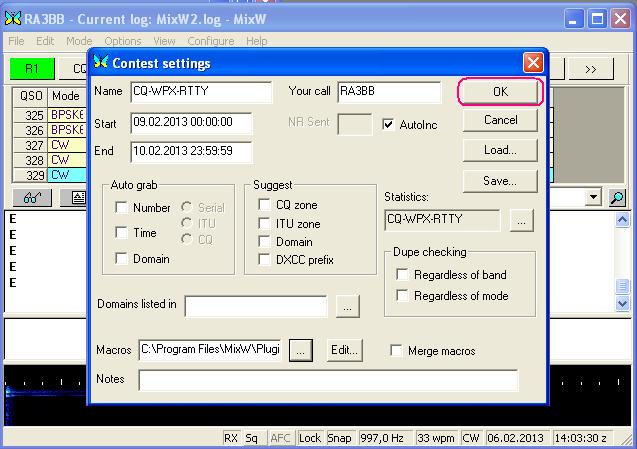
Figure
7.
12. Double click CQ-WPX-RTTY (Figure 8)
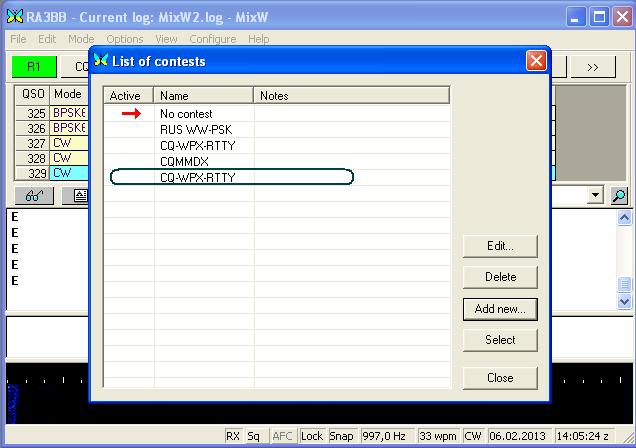
Figure 8.
13. Select View->Statistic->Show contest statistic
(Figure 9)
14. Enjoy CQ-WPX-RTTY Contest
15. Create Cabrillo log. Click button “glasses” (Figure 9)
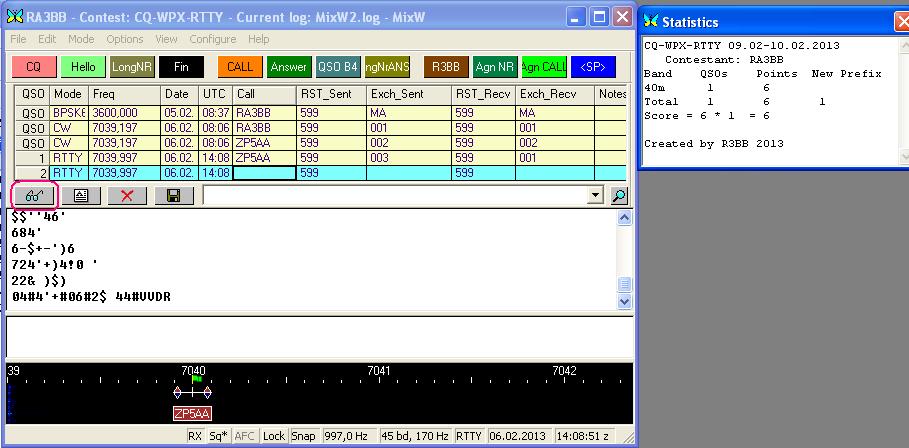
Figure
9.
16. Disable field Text , enable
field Contest , select CQ-WPX-RTTY and click button Display(Figure 10.)
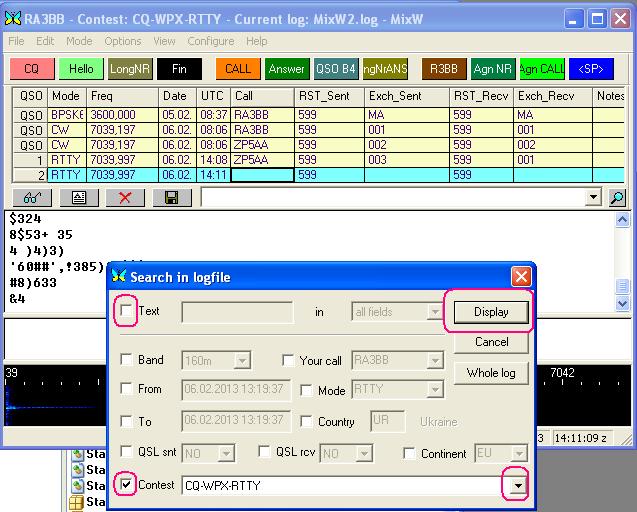
Figure 10.
17. Select QSO for CQ-WPX-RTTY and click Cabrillo (Figure
11)
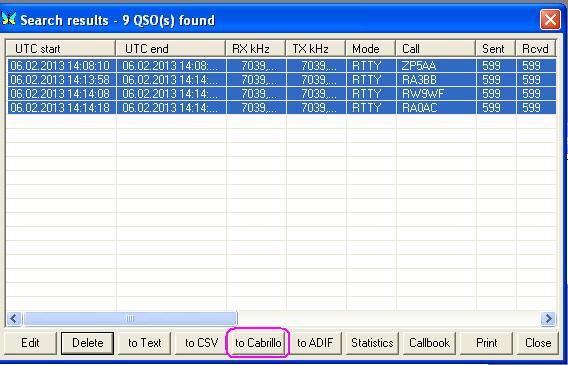
Figure
11.
18. Fill the form (Figure 12.) and press OK
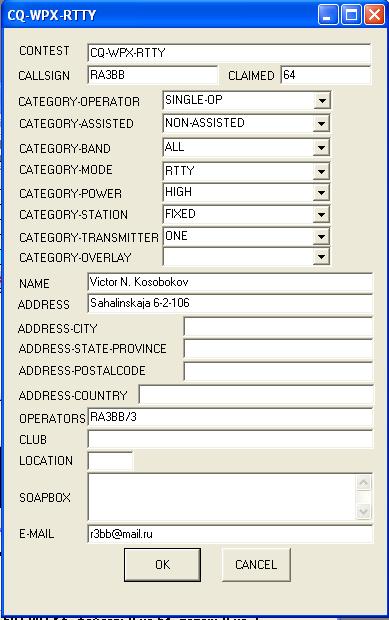
Figure 12.
19. After pressing OK will return to the previous window,
press Close and will return in MixW
20. The file <yours call>.cbr for version 2.19 will be in root folder MixW.
21. For version 2.20 or above and you at installation will be by
default
for Windows 7 and Windows Vista
-
C: \Users \
<User> \AppData \Roaming \MixW
for Windows XP
-
C: \Documents and
Setting \ <User> \Application Data \MixW
-
22. That will return to normal operating mode MixW
- choose View-> Contest Mode
and
double click “No contest”