CQ WW RTTY DX
Contest
How To
Download StatsCQWWRTTY.zip from www.digitalrus.ru
1.
Unzip
archive in ../Plugins Mixw (files StatsCQWWRTTY.dll and CQWWRTTY.mc)
2.
For version MixW 2.19 folder Plugins settles in root folders MixW.
3. For version 2.20 and above you at installation will be
by default:
-
for Windows 7
and Windows Vista
C: \Users \ <User> \AppData \Roaming \MixW
- for Windows XP
C:
\Documents and Setting \ <User> \Application Data \MixW
4.
Run
Mixw
5.
Menu
View - Contest mode (Figure 1)
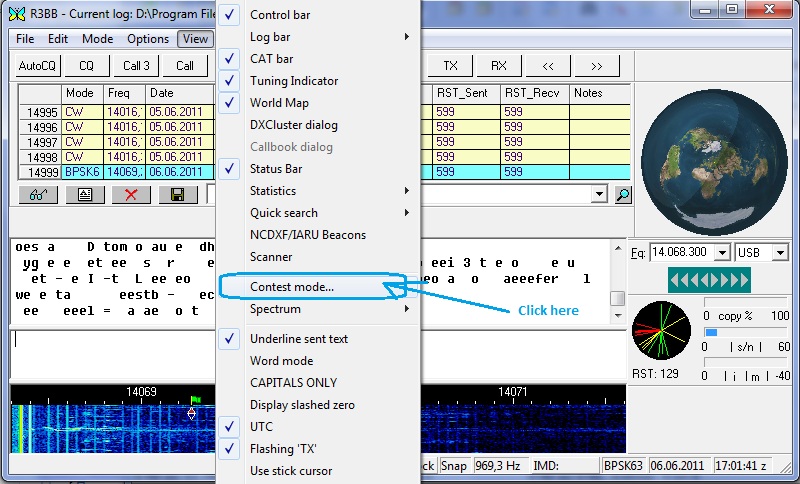
Figure 1
6.
Click
Add new (Figure 2)
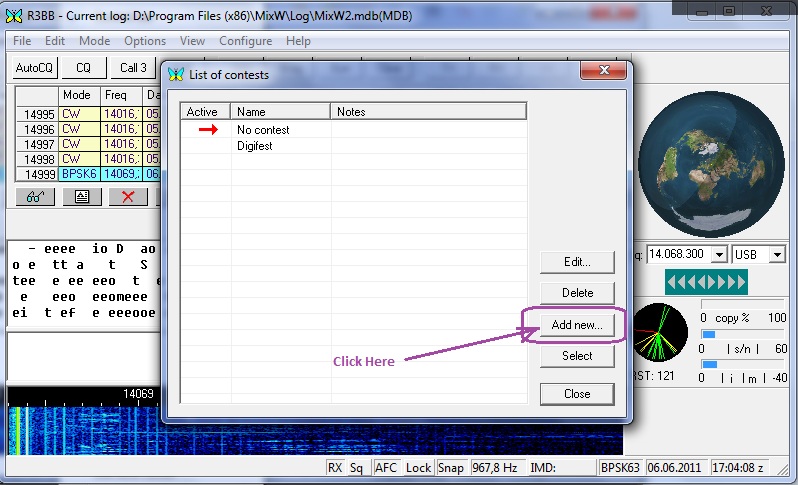
Figure 2.
7. Fill fields Name and etc as shown in figure. In fileds
Your call insert your CALL . Remove a tick in the field Autoinc.
In fields NR Sent insert your CQ-Zone. Press the button with three
points (Figure 3)
! Note for US
and CAN - In fields NR
Sent insert your CQ-Zone and your state or province through a blank. For
example 05 NY
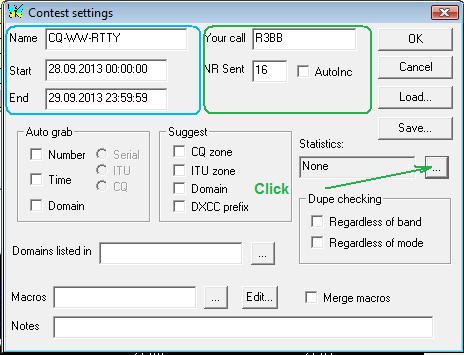
Figure 3.
8.
Select
CQ WW RTTY DX (C) and press button Setting
(Figure 4.)
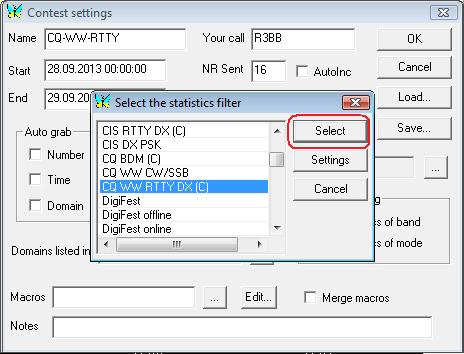
Figure 4.
9.
Click button «…» for select macro (Figure 5.)
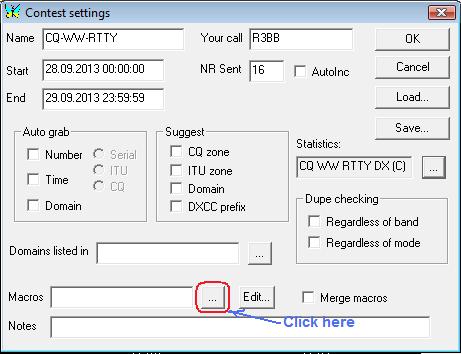
Figure 5
10. Select CQWWRTTY.mc
and click Select (Figure 6)
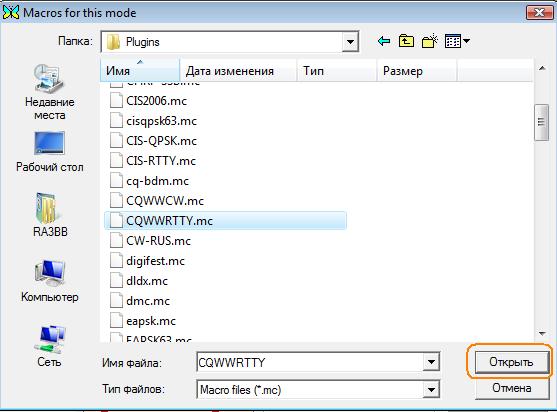
Figure 6.
11. Click button OK (Figure 7)
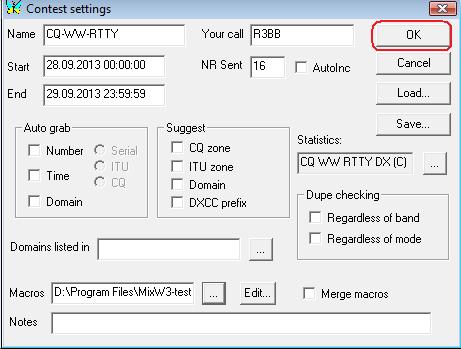
Figure 7.
12. Double click on CQ-WW-RTTY (Figure 8)
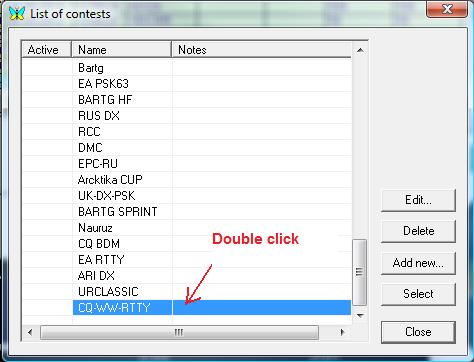
Figure
8.
13. Select View->Statistic->Show contest
statistic (Figure 9)
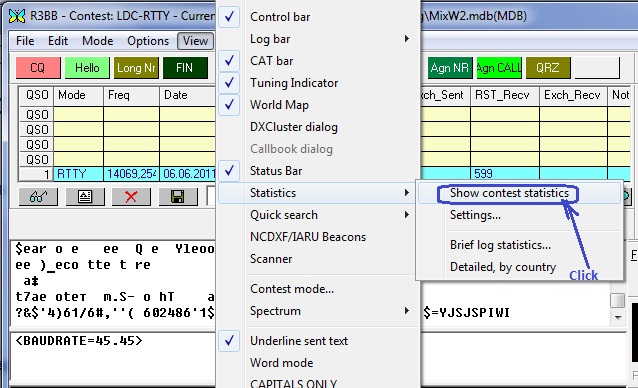
Figure 9.
14. Enjoy CQ-WW-RTTY Contest (Figure 10)
Note ! Accepted control number (including state/province US/CAN)
automatically is located in the field Exch_Recv, in case of incorrect
reception, it is necessary to enter it in the field Exch_Recv manually. Use of
others a field such as domain is inadmissible!
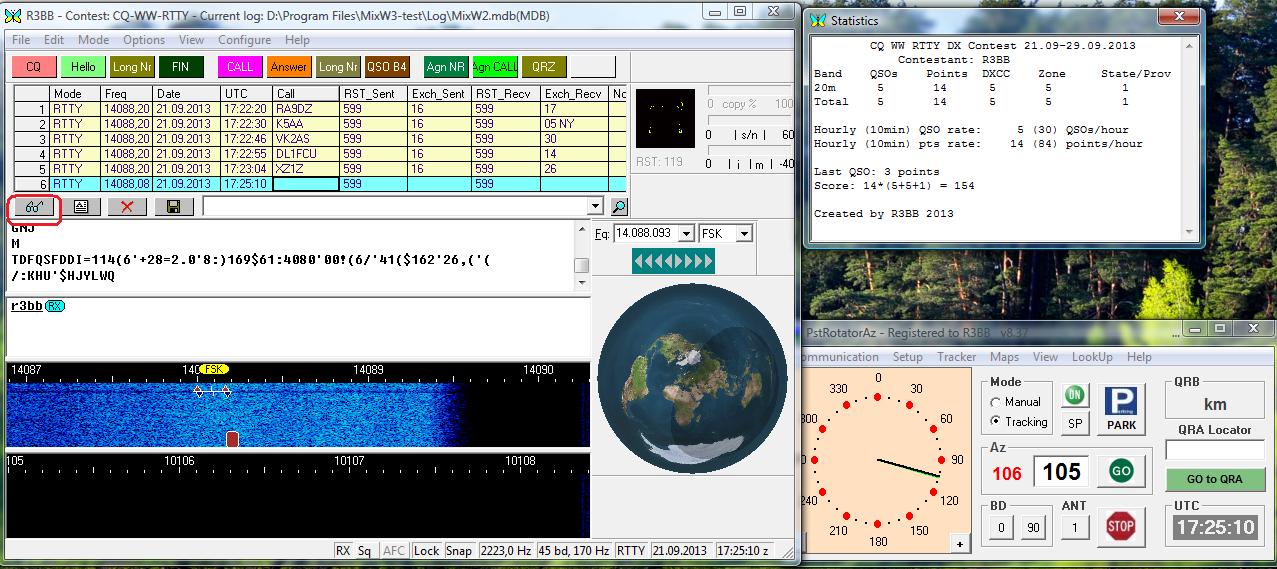
Figure
10.
15. Create Cabrillo log. Click button “glasses” (Figure 10)
16. Disable field Text , enable field Contest
, select and click button Display(Figure
11.)
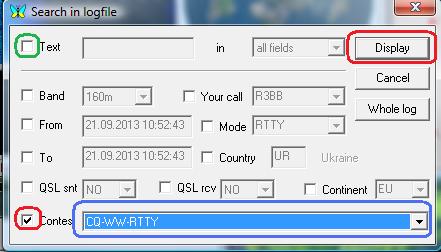
Figure
11.
17. Select QSO for CQ-WW-RTTY and click Cabrillo
(Figure 12)
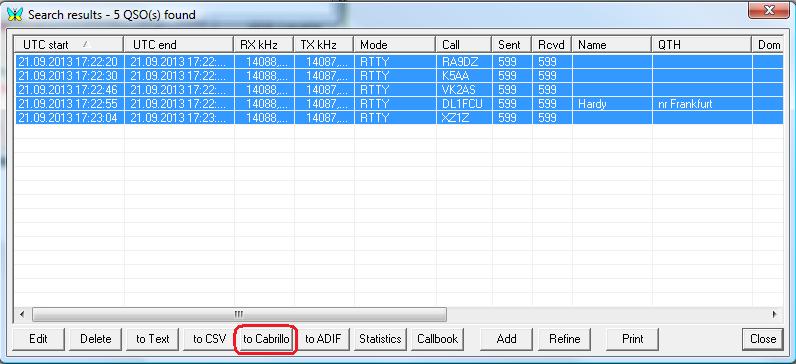
Figure
12.
18. Fill the form (Figure 13.) and press OK
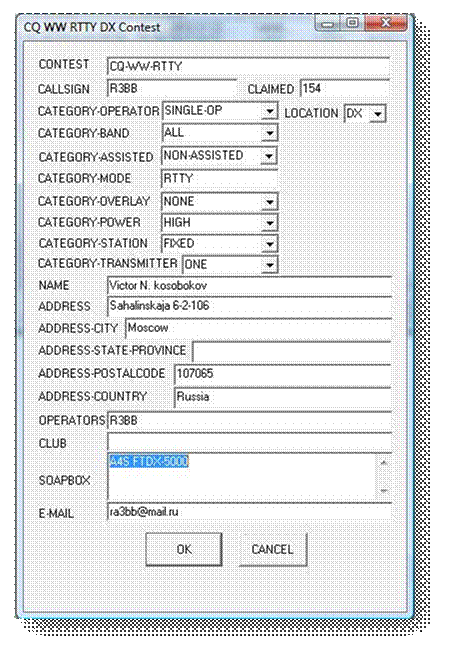
Figure
13.
19. After pressing OK will return to the
previous window, press Close and will return in MixW
20. The file <yours call>.cbr for version 2.19 will
be in root folder MixW.
21. For version 2.20 or above and you at installation will
be by default
for Windows 7 and Windows Vista
-
C: \Users \
<User> \AppData \Roaming \MixW
for Windows XP
-
C: \Documents
and Setting \ <User> \Application Data \MixW
22. That will return to normal operating mode
MixW - choose View-> Contest Mode
and double click “No contest”