The MixW control for work in WAEDC Contest
1. Download
the StatsWAE.zip file and extract the files to the Plugins MixW
folder.
This folder is created at MixW installation by
default (if You agreedwith MixW offers on installation)
for version
2.19 in the MixW folder,
- for version 2.20 above:
- for WinXP in the
C:\Documents and Setting\user\Application Data\MixW
folder
- for Vista, Win7 and Win8
C:\Users\AppData\Roaming\MixW
The archive contains the statistics module StatsWAE.dll and an example
of macros darc-wae-rtty.mc suitable for use during the contest.
2. We start MixW. We choose
from the main menu "View" "Contest Mode" (Fig. 1)
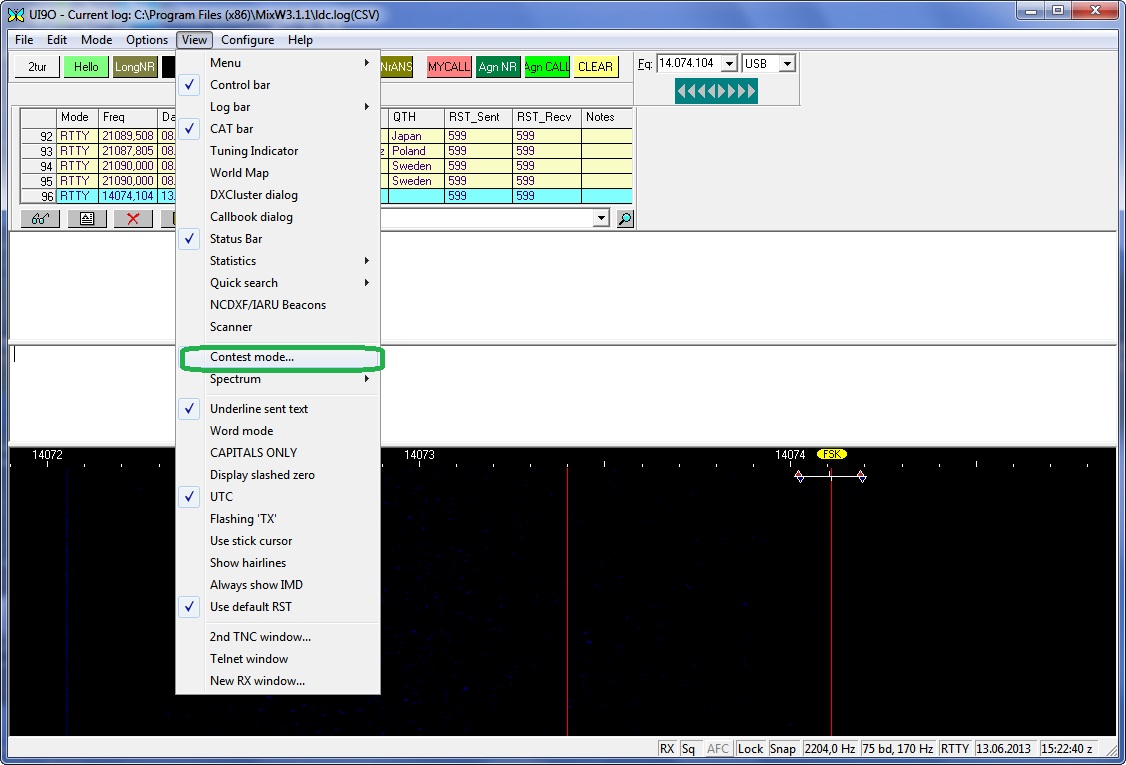
Fig. 1
3. There will be a "List Of
Contest". We choose "Add New"
(Fig. 2).
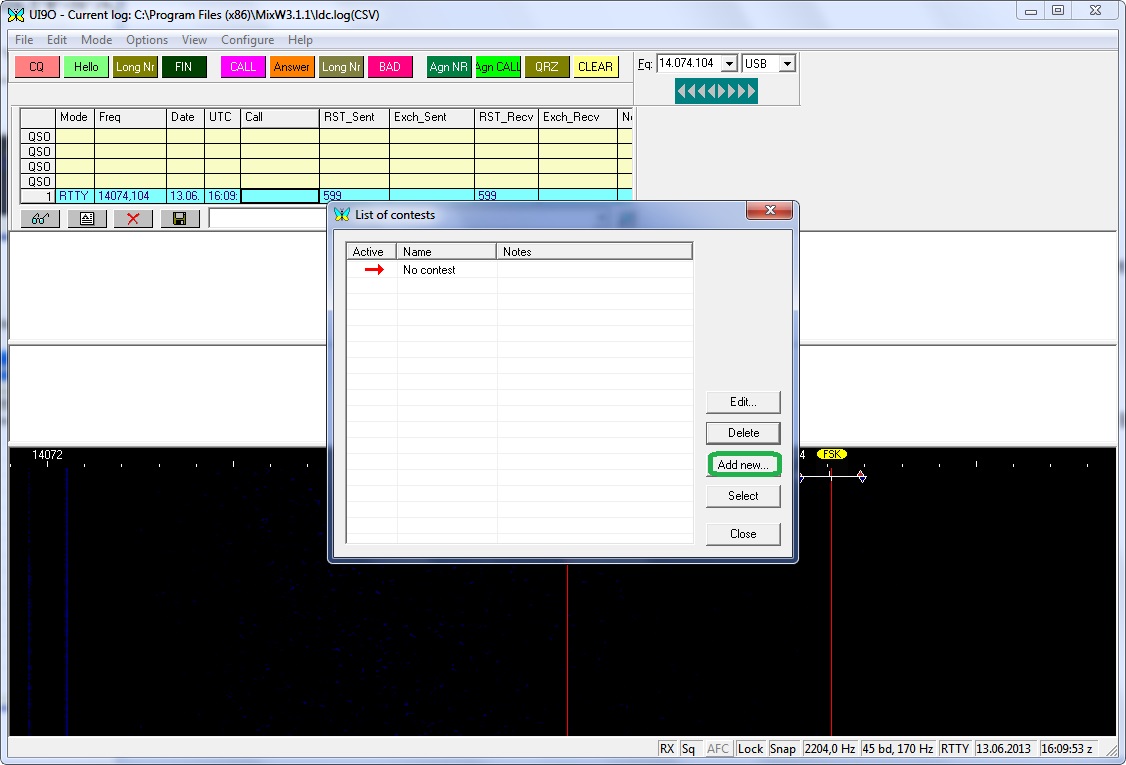
Fig. 2
4. There will be a window "contest setting" . In the field the “Name” (Fig. 3) enter the contest name.
In the field of Start enter date and time
of the beginning of competitions. In the field of End enter
date
and time of the end of competitions
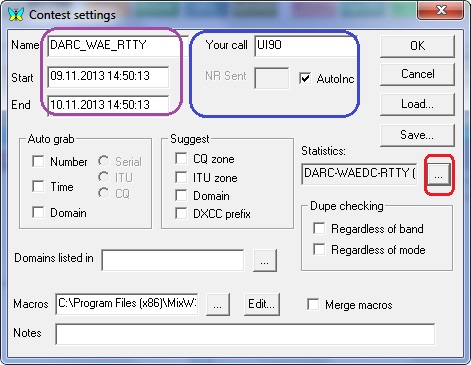
Fig.3
5. In the appeared window Fig.4 choose DARC-WAEDC-RTTY
(C) and press the Select button – thus you will return to the Contest settings
window for
competitions (Fig. 5)
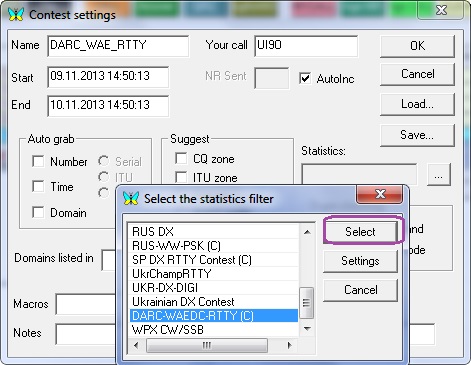
Fig. 4
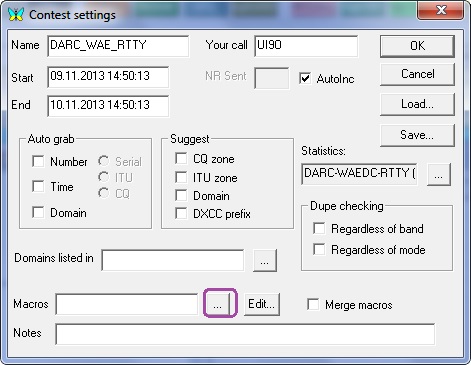
Fig. 5
6. It is best of all to use macros for each contest.
Therefore write them
in advance
and put in the Plugins folder. When writing, except usual macros,
you will
need five additional macros.
Two of them obligatory: (in an example they appear when pressing the
Shift button
and
respectively a QTC broadcast - Shift+F1 Shift+F2 reception)
- QTC broadcast - contents of this the macro following <STATS:SendQTC>
- QTC reception - contents of this the macro following <STATS:ReadQTC>
Three recommendations: (in an example they appear when pressing the
Shift button
and
respectively the invitation – Shift+F3 a request – Shift+F4, apologies on the
main panel
under the F12 button))
The invitation of the correspondent to accept QTC – contents following
<TX> I HAVE QTC FOR YOU. YOU READY? <RX>
The request to transfer for you QTC – contents following <TX> of
YOU HAVE QTC FOR ME? <RX>
Apologies that can't accept or transfer QTC – contents following
<TX>SRI,NO QTC. 73 !<RX>
If you decided to use the offered example of macros or
wrote, them to connect that time.
For this purpose to the right of the field Macro press the button with three points.
There will be a standard form of a choice of the file of Fig. 6
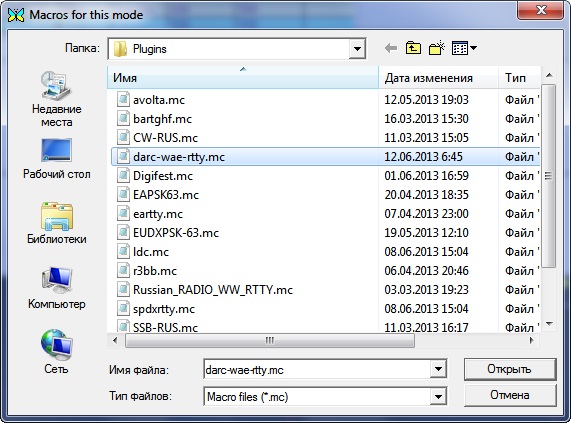
Fig. 6
7. Specify a way to necessary macro and press to Open
thus you will return the Control window
for
competitions (Fig.7)
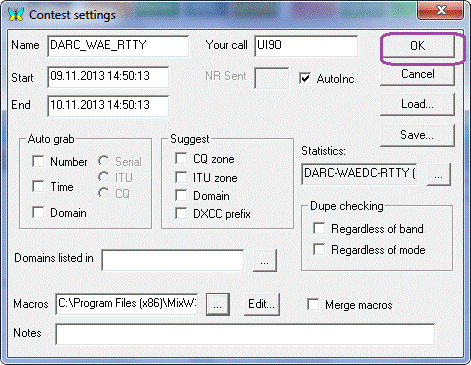
Fig.
7
8. Control is ended – we press OK. Thus you will return
to fig.8 List of Contest window
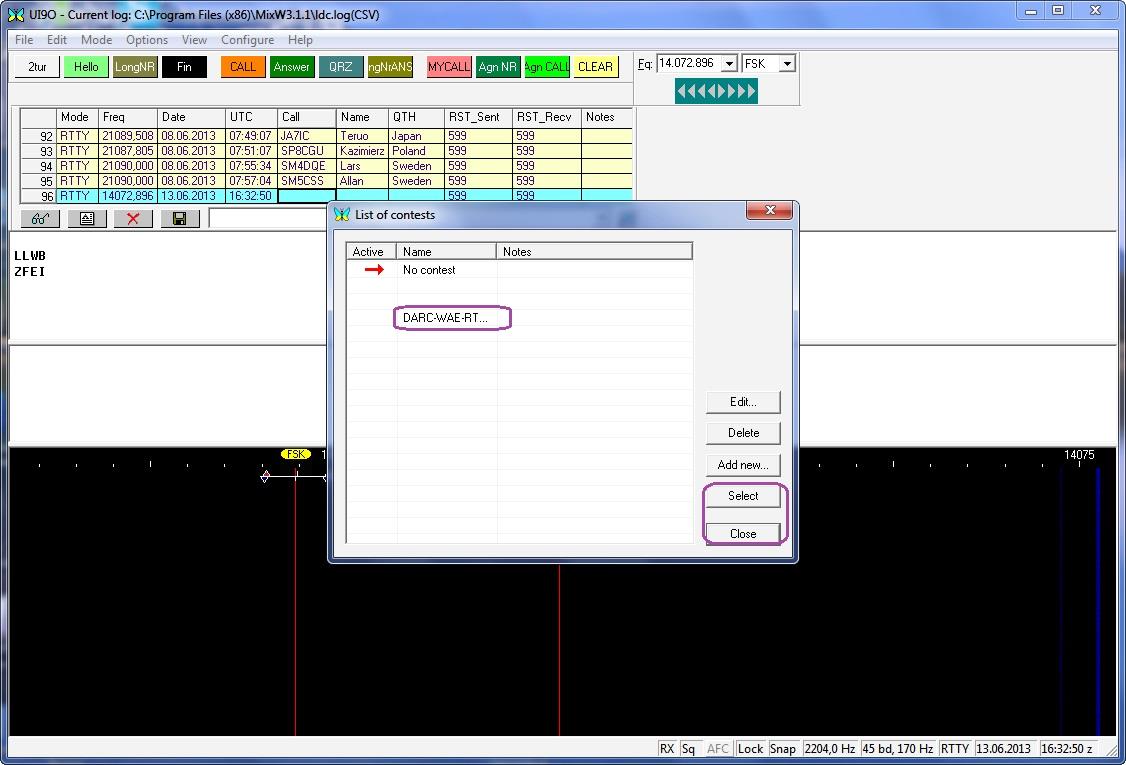
Fig. 8
9. For activation of contest we will choose the test as
you called it, in this case DARC-WAE-RTTY we
will press to
Choose and Close or make a double click on DARC-WAE-RTTY there Will be the main
MixW
window (Fig.8)
in a mode of competitions
10. The Setup DARC WAEDC
RTTY window (Fig. 9) in the field of New test will be
displayed establish a tick. It becomes once before contest. At program
restart (for example at a break in work also stop programs) it isn't necessary
to do.
Fields Call_Area, MultDXCC, Ext. DXCC are intended for display of the accounting of mults
The field QTC for Send shows quantity of possible QTC for transfer to
the correspondent
11. For a conclusion of operational statistics press View
the Statistics; show contest statistics. Fig. 9.
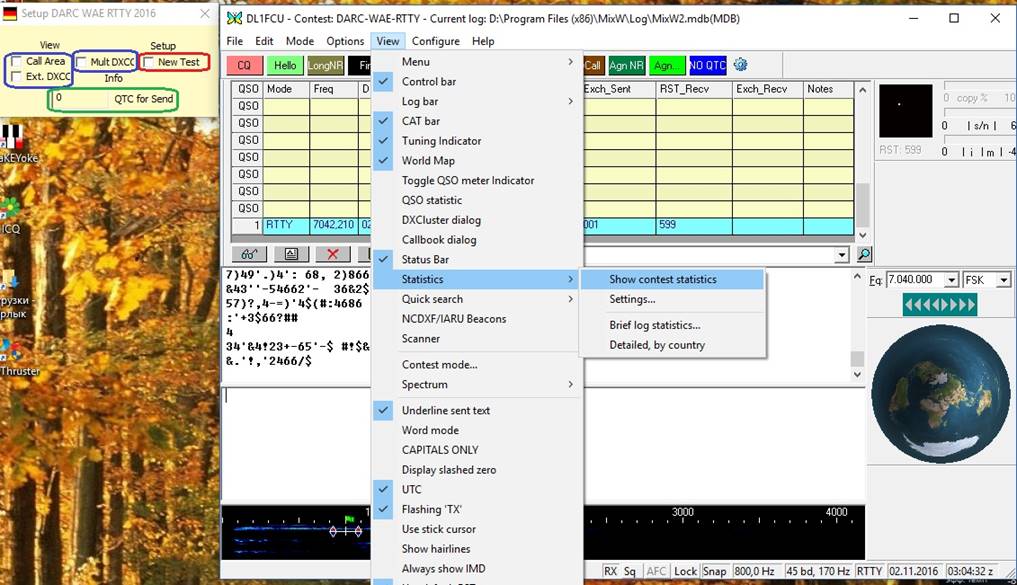
Fig. 9
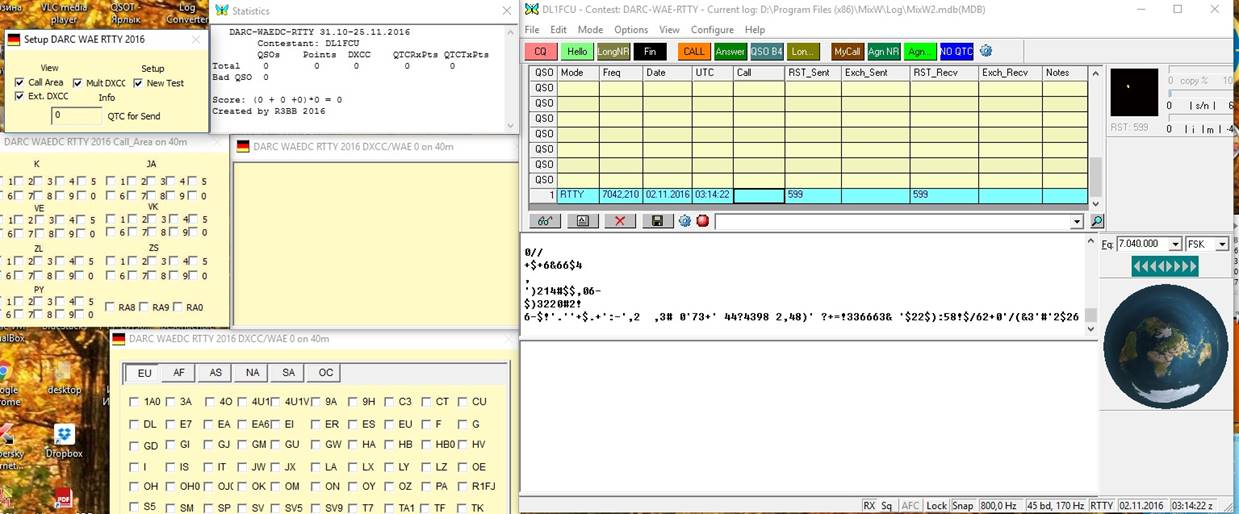
Fig. 10
P.S. A short tutorial YouTube video can be viewed here
12. Work other stations as normal for an RTTY contest,
until an exchange of QTC is requested.
You can start a QTC exchange if you have made one completed contest QSO
since your last QTC exchange.
QTC an exchange is possible only between stations located on different
continents.
One QTC exchange can't exceed more than 10 groups for each station. It
is possible to approach repeatedly to
the remote
station to execute further QTC exchanges if you have untransferred
QTCs
To you can already approach after station with which you carried out
usual test QSO, for the purpose of an
exchange of QTC is correctly QTC an exchange is thus carried out only.
13. The main
receptions at QTC an exchange:
15.1 You the initiator of QTC of an exchange and you want to
give QTC to the correspondent.
- After an exchange of control numbers you start macro with the offer to
accept QTC (in an example it is Shift+F3)
- If the correspondent is ready, as a rule, he answers the I QRV and
awaits reception.
- You carry out macro preparations for transfer (in an example it is
Shift+F1) – there is a window of a QTC broadcast (Fig.11)
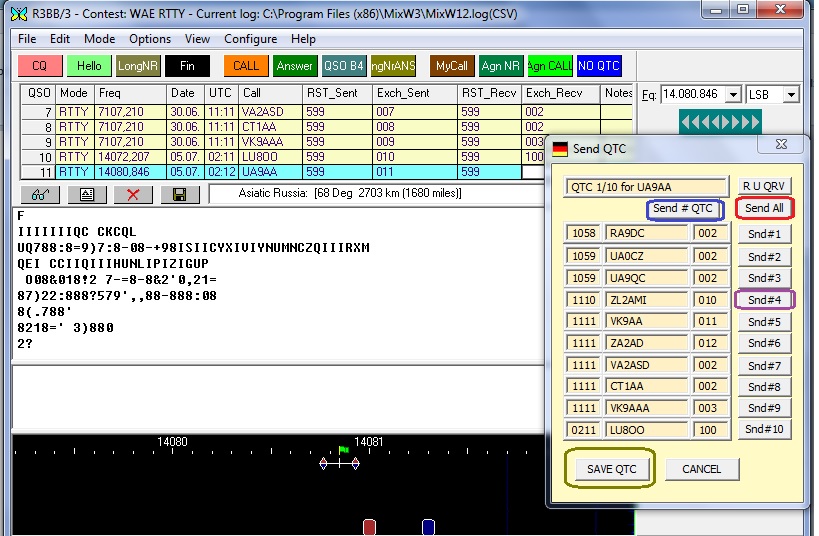
Fig. 11
- For a QTC broadcast press the Send All button
(Fig. 11). If the correspondent accepted
everything truly (as a rule
ALL OK 73 SK answer
follows), for saving of information on QTC press the SAVE QTC button.
Thus there will be a
preservation as QSO and information on QTC an exchange.
- if
the correspondent had a failure at reception, it can ask to give once again
concrete QTC (PSE AGN QTC 4 4 4)
In this case it is necessary
to press the button with corresponding QTC.
Sometimes don't accept
number and quantity of QTC-then the Send button #QTC
- if
you already kept QSO, and QTC didn't carry out an exchange (well for example
were mistaken) and you want it to
carry out, after you start macro with the offer to accept
QTC (in an example it is Shift+F3)
and at an affirmative answer of the correspondent you
carry out macro preparations for transfer (in an example it is Shift+F1),
at first there will be a window of input of the signal
correspondent and after input there will be a QTC broadcast window.
P.S. A short
tutorial YouTube video can be viewed here
15.2 You the initiator of
QTC of an exchange and you ask the correspondent to give you QTC.
- After an exchange of control
numbers you start macro with a request to transfer for you QTC (in an example
it is Shift+F4)
- If the correspondent is
ready, he reports as a rule (R UR QRV) and waits from you for readiness
confirmation.
- You carry out macro
preparations for reception (in an example it is Shift+F2) – there is a window
of reception of QTC (Fig.12)
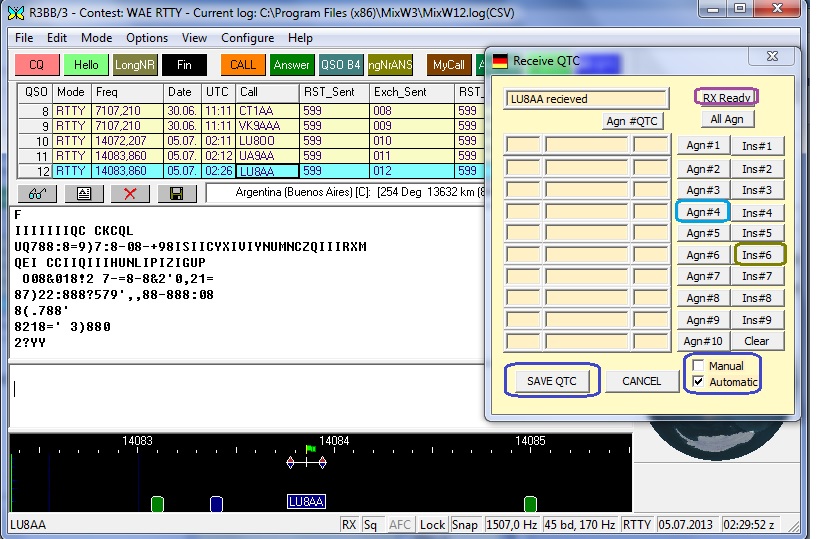
Fig. 12
You press the Rx Ready
button and the correspondent begins transfer. Reception of QTC will go in an
automatic mode.
(Fig. 13) If everything is
accepted correctly – press the SAVE QTC button.
Thus confirmation of reception and
information on QTC will go to air an exchange and QSO will be
kept to the log.
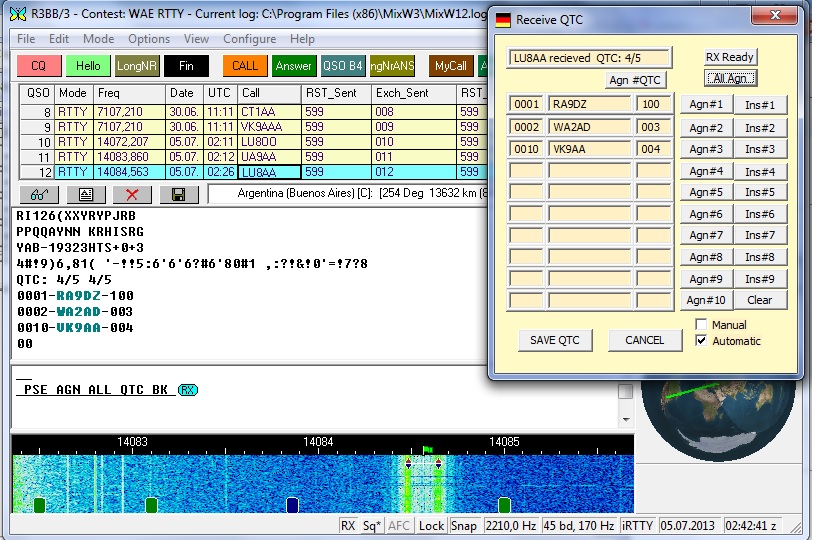
Fig. 13
- If any QTC is accepted
with mistakes – that we press the Agn button with number of the corresponding QTC. The
correspondent
will repeat the necessary QTC.
- If any QTC at reception
was passed, for example the sixth QTC is absent and on its place there is the
seventh, it is
necessary to insert a line and to accept unaccepted QTC, then
we press the Ins button with number of the corresponding
QTC there will be an empty
line and press the Agn button with number of the necessary
QTC. The correspondent will repeat
the necessary QTC and you will be able to finish QTC an
exchange.
P.S. P.S.
A short tutorial YouTube video can be viewed here .
15.3 Reception can be
conducted and in a manual mode. For this purpose expose a tick at Manual. Wait
the ends of transfer of
the correspondent. Allocate with a mouse (only a mouse! ! ! ) necessary information and when closing a key of a
mouse there
will be a window in which you will choose Add to statistics, at its choice the
accepted information will be placed in a window
of reception of QTC. (Fig.14) (Fig.15)
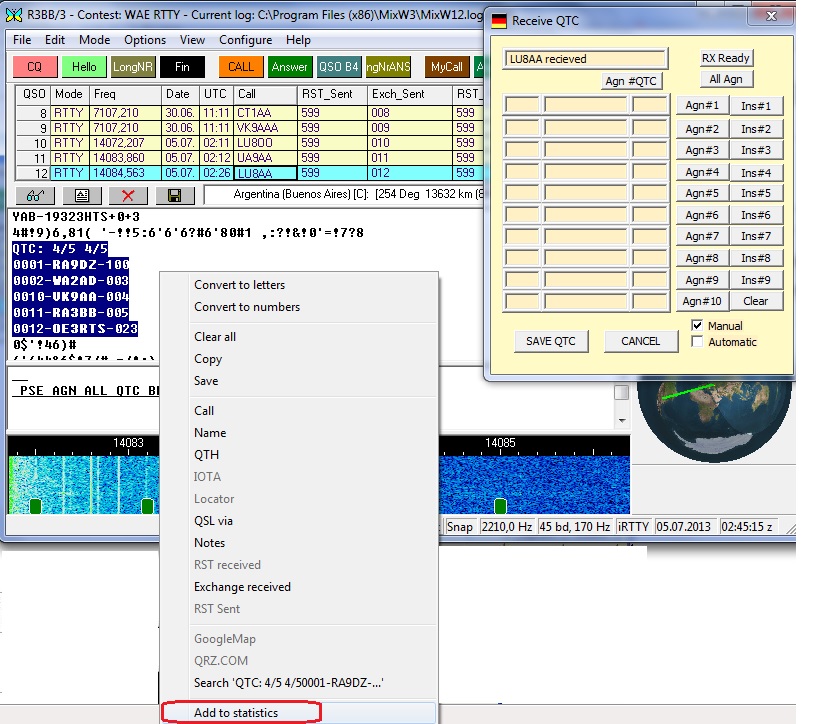
Fig. 14
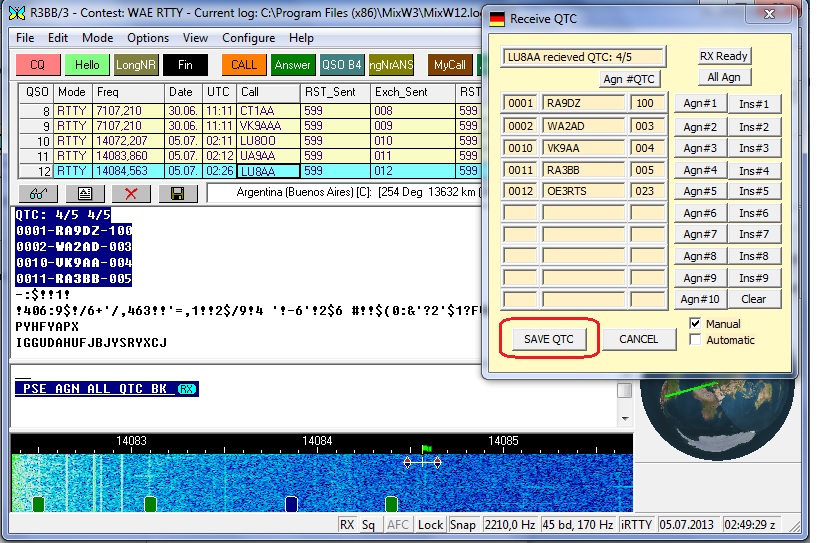
Fig.
15
P.S. A short
tutorial YouTube video of QTC manual capture can be viewed here
16. The contest is ended.
17. For creation of the
report press the button “glasses” (Fig. 16)
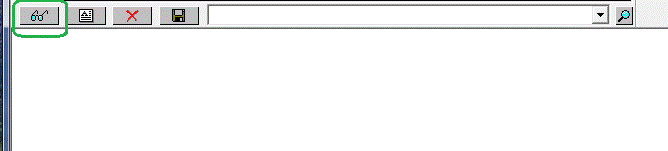
Fig.
16
18. Execute actions as on
Fig. 17
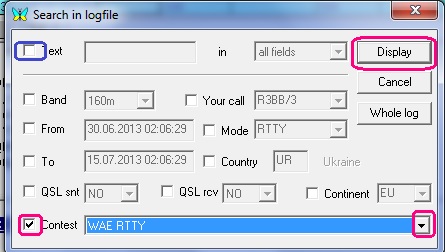
Fig. 17
19. Press the Display !!! button.
There will be a field of the log of Fig.18
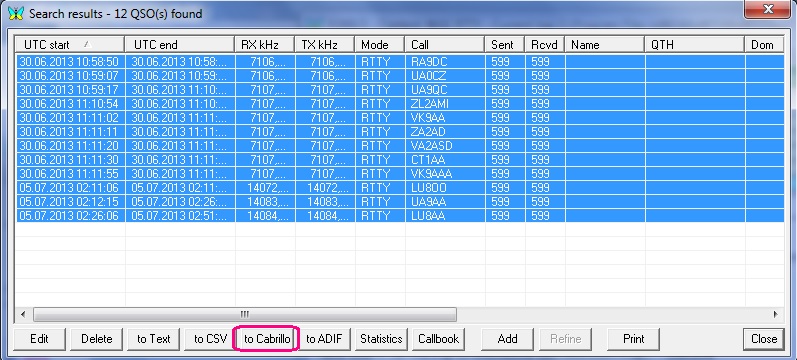
Fig. 18
20. Allocate all
communications and press the Cabrillo
button. There will be a form of a choice of formation
of the report of STF or Cabrillo. Choose the necessary
form – after that there will be a form of the report of fig. 19
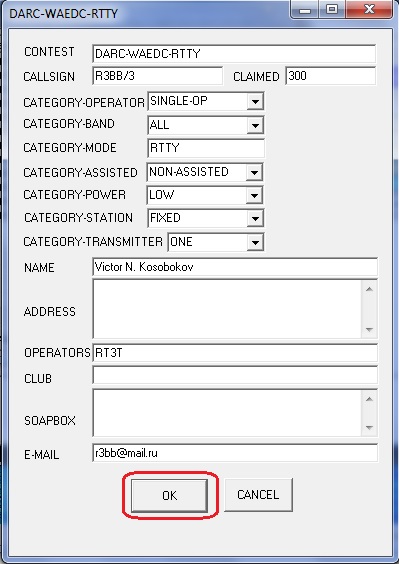
Fig. 19
21. We fill a form and we
press OK.
P.S. A short
tutorial YouTube video on the creation of the report can be viewed here
For cancellation of a mode
of the competitions Choose from the Main Menu,
View > the Contest Mode (Fig. 1), further to press No contest (Fig.2)
To choose and
Close. MixW – in a
usual mode.
·
Translate Nickolay (UI9O) and Colin (2E0BPP) 73 !