How To
1.
Download archive digifest.zip from http://www.digitalrus.ru/Files/Digifest.zip
Unpack contents (an example macro
commands digifest.mc and the auxiliary program of switching of fashions
Ext_digifest.exe) in folder Plugins.
For version MixW
2.19 folder Plugins settles in root folders MixW.
For Version 2.20 and above folder Plugins
is located, at installation MixW by default:
- for Windows 7 and Windows Vista:
C: \Users \ <User> \AppData \Roaming \MixW
- for Windows XP:
C:
\Documents and Setting \ <User> \Application
2. Run Mixw
and Menu View - Contest mode (Figure 1)
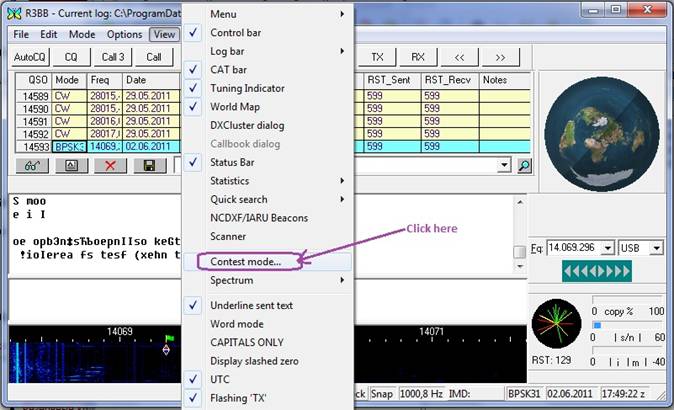
Figure 1.
3. Click button Add New (Figure 2)
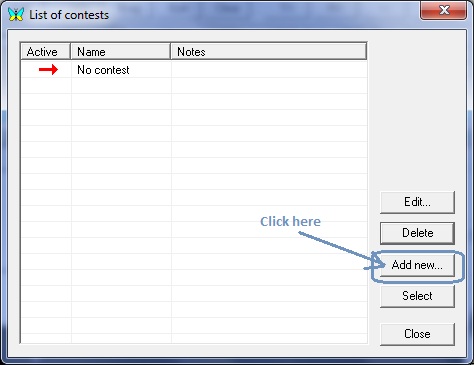
Figure2.
4.
Type "DigiFest" into the Name field (Figure 3)
Enter date and time into Start and End fields
Type you call into the Call field
Enter your WW locator into NR Sent field
Deselect "AutoInc"
checkbox
Hit "..." button in order to select contest
stats for this contest.
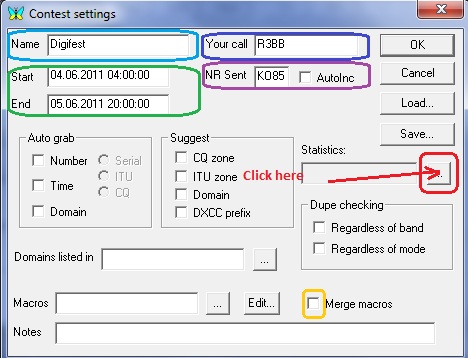
Figure
3.
5. Hit Digifest in the Stats Selection window and press Setting in
order to select your category in the Digifest contest
(Figure 4)
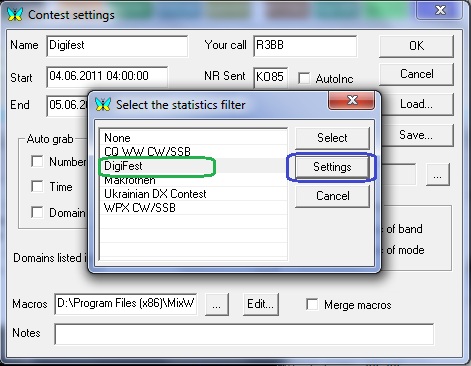
Figure 4.
6. Select your
subgroup and hit OK (Figure 5)
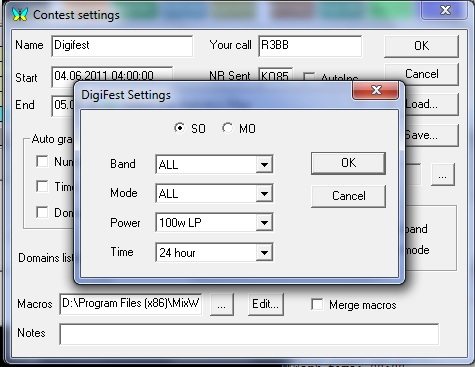
Figure 5.
7. You will return
to the previous window. Hit Select in the Stats Selection window
8. Hit "..." on the right of
"Macros" window in order to use predefined macros or create them
(Figure 6)
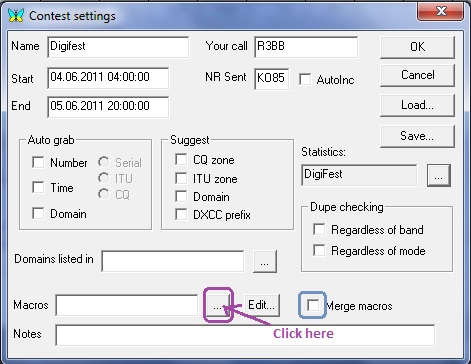
Figure 6.
9. Select your macros if already
prepared or type the file name "DigiFest.mc" in order to create new
set of macros
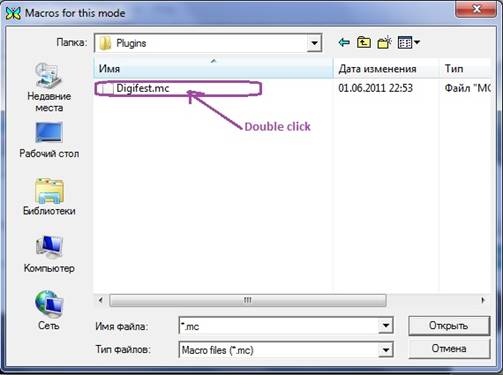
Figure 7.
10. Now contest setup is ready to go. Press ÎÊ
(Figure 11)
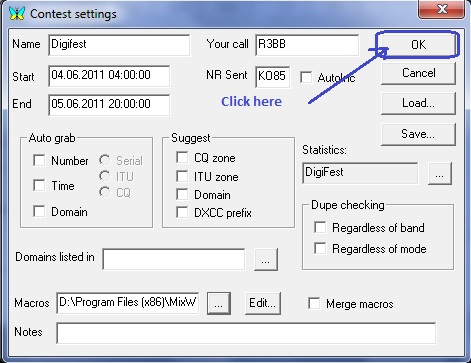
Figure 8.
11. Click "Digifest",
then hit "Select", then Close in order to enter the contest mode.
Note: Select "No contest" in that place after the contest in order to leave
the contest mode.
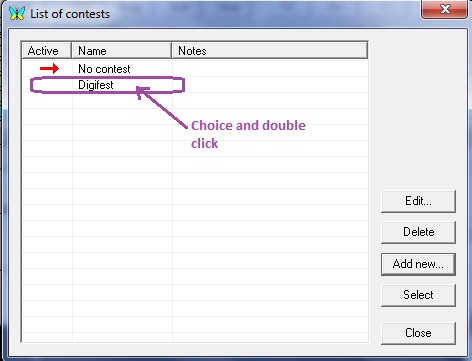
Figure 9.
12. Here it is clear from figure - after activation please
restart MixW (Figure 10)
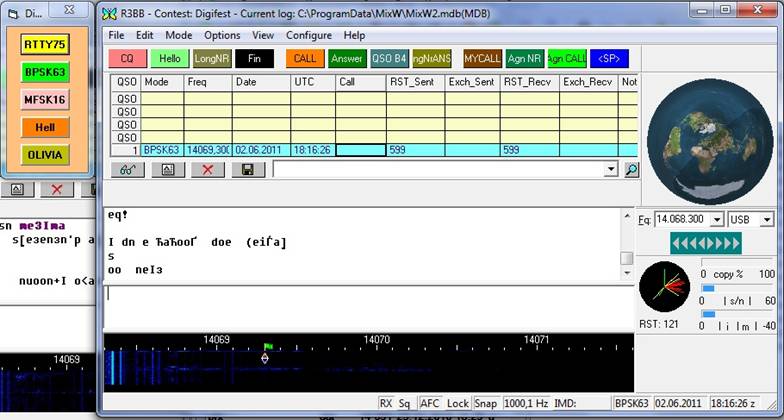
Figure 10.
13. Use menu View - Statistics - Show contest statistics in order to
see the statistics window. (Figure 11)
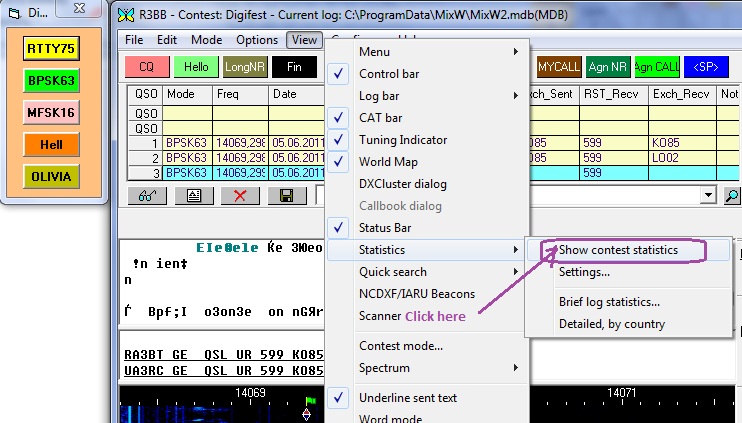
Figure 11.
14. You are ready to go. (Figure 12)
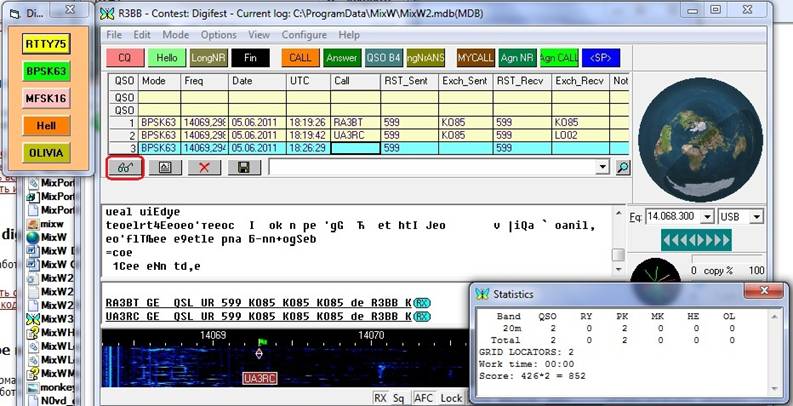
Figure 12.
15. The operating procedure in the test:
- it is possible to use buttons on
panel
- it is possible to try to work through
button Enter
Action buttons being the right half concern to work on
RUN, left - on search
Work on Enter is organized
For activation of work on Enter on RUN - it is
necessary to press the button <SP> (F12) for versions 2.20 and above, thus in heading of
basic window MixW there will be an inscription <RUN>
If field CALL empty pressing Enter will cause work macro F1 - CQ
If in floor CALL is call pressing Enter will cause
work macro F2 - the answer. And the cursor will
move to field Exch_Recv.
If field Exch_Recv empty
pressing Enter again will cause work macro the answer.
If field Exch_Recv contains
control number pressing Enter will cause macros Fin, i.e. preservation QSO and transfer QRZ? Thus the
cursor will move to field CALL.
If to enter a sign on a question into field CALL and
to press Enter it will cause macro about repetition CALL.
If to enter a sign on a question into field Exch_Recv and to press Enter it will cause macros inquiry in the
correspondent of repetition of control number.
For activation of work on Enter on search (if you beat
in mode RUN) - it is necessary to press the button <SP> (F12) for
versions 2.20 and above,thus in heading of window MixW the inscription <RUN> will disappear.
If field CALL contains call pressing Enter will cause macros CALL (F5) and the cursor will
move to field Exch_Recv. If to you have not answered, repeated pressing Enter again will cause macros CALL.
If you have not accepted control
number introduction of a sign on a question in field Exch_Recv
and pressing Enter will cause macros about repetition of control number.
If field Exch_Recv
contains control number pressing Enter will cause macros Answer F6 which will transfer the correspondent your
control number and will keep QSO. If correspondent not
has accepted control number it is necessary to take advantage click buttons F7 of
repetition of control number.
Enjoy
16. Create log file in format Cabrillo. Press the button with the image of points (Figure 12)
17. In the appeared window remove a tick at field Text. Establish a tick
at field Contest. Choose from the
list contest Digifest and press button
Display.(Figure 13)
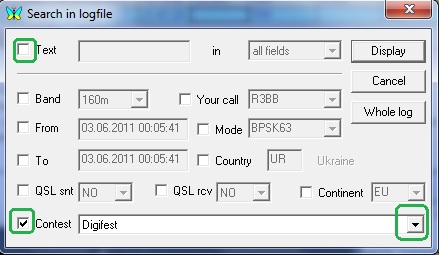
Figure 13.
21. Allocate all QSO and
on press the button to Cabrillo
(Figure 14)
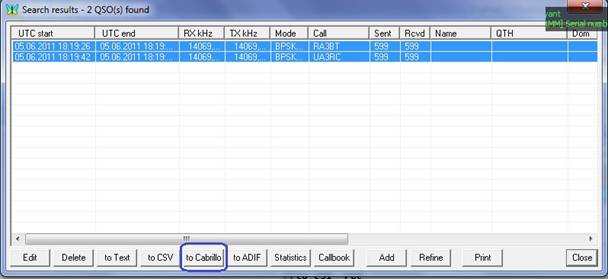
Figure
14
22.
The message on creation of a file of type cbr to press button OK. (Figure 15)
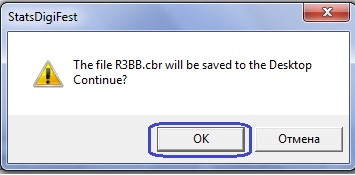
Figure
15
23.
At successful
file creation will appear the message . File <your call>.cbr you will find on the Desktop.
Further to press OK (Figure 16)
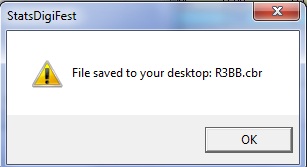
Figure 16.
24.
Further it will be offered to send yours log through
WEB the form. By pressing ÎÊ your browser
for opening of page of sending of the report will be caused
(Figure 14)
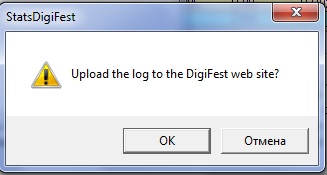
Figure 17.
25.
If you want to send the report through an e-mail
refuse input log having pressed on CANCEL (Figure 17).
It will be offered to you to send the report through
an e-mail (Figure 18). Your post client will be caused.
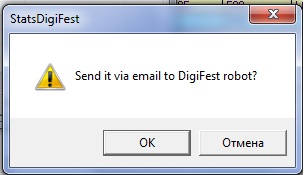
Figure
18
26.
For an exit in MixW to press
button Close (Figure 17)
27. For an output from a mode of competitions to press
View-> Contest mode and double click to press on No contest