EPC-PSK63-QSO-PARTY
How To
Download http://www.digitalrus.ru/Files/StatsEUEPC.zip
1.
Unzip
archive in ../Plugins Mixw
2.
For version MixW 2.19 folder Plugins settles in root folders MixW.
3. For version 2.20 and above you at installation will be
by default:
-
for Windows 7
and Windows Vista
C: \Users \ <User> \AppData
\Roaming \MixW
- for Windows XP
C:
\Documents and Setting \ <User> \Application Data \MixW
4.
Run Mixw
5.
Menu
View - Contest mode (Figure 1)
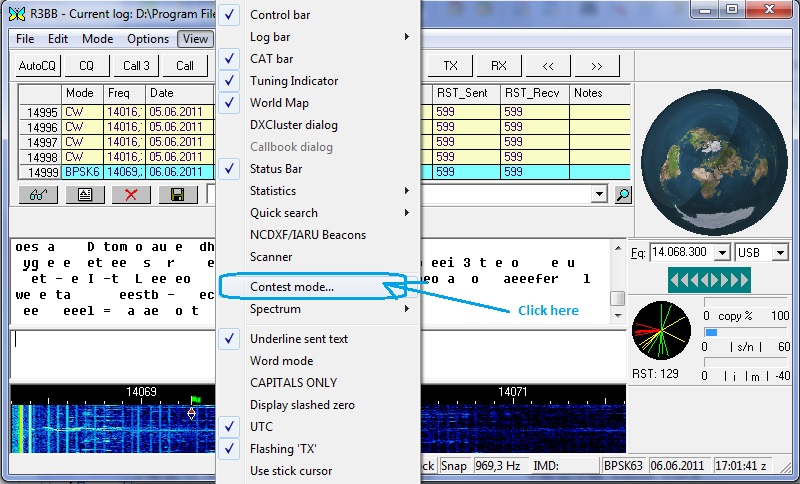
Figure 1
6.
Click
Add new (Figure 2)
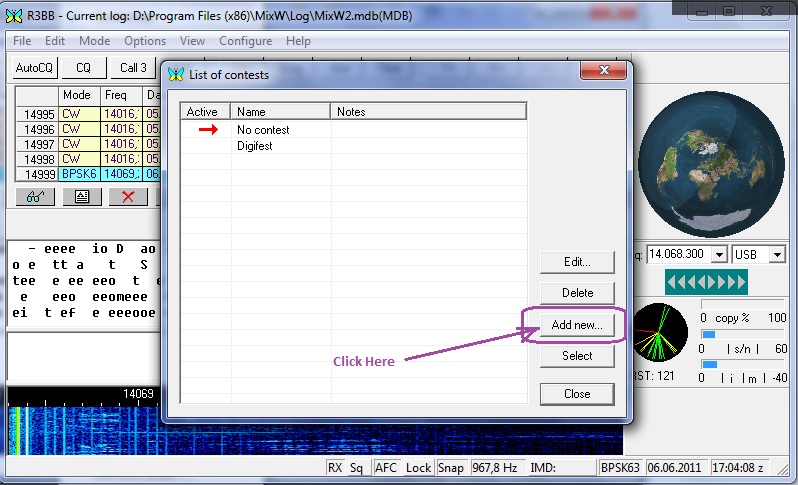
Figure 2.
7. Fill fields Name and etc as shown in figure. In fileds Your call insert your CALL .
Remove a tick in the field Autoinc.
In fields NR Sent insert your EPC number . For example EPC00628. Press the button with three points (Figure 3)
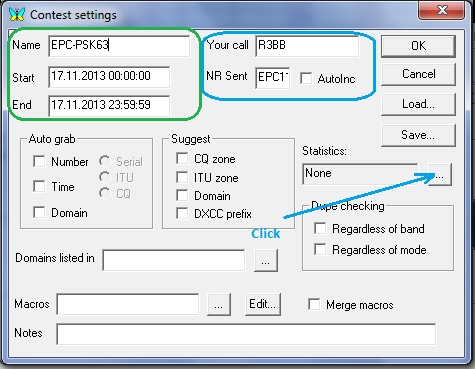
Figure 3.
8.
Select
EPC PSK63 QSO PARTY (C) and press button Select (Figure 4.)
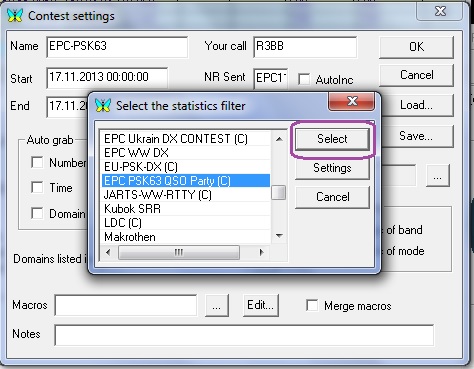
Figure 4.
9.
Click button «…» for select macro (Figure 5.)

Figure 5.
10. Select EUEPC.mc
and click Select (Figure 6)
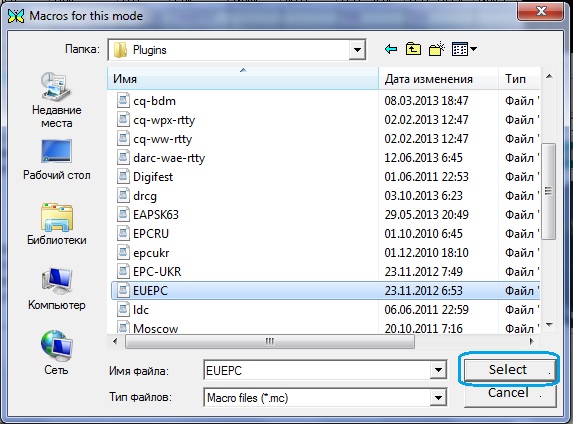
Figure 6.
11. Click button OK (Figure 7)
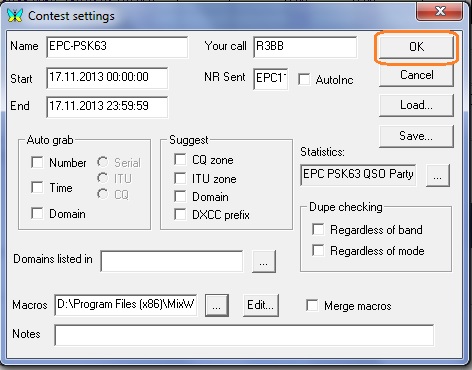
Figure 7.
12. Double click on EPC-PSK63 (Figure 8)
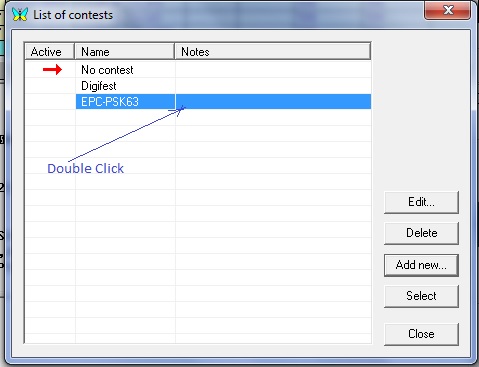
Figure 8.
13. Select View->Statistic->Show contest
statistic (Figure 9)
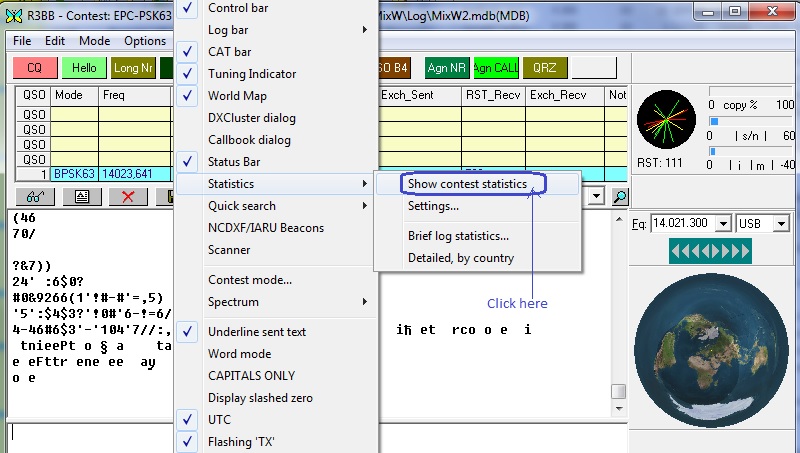
Figure 9.
14. Enjoy EPC PSK63 QSO PARTY Contest (Figure 10)
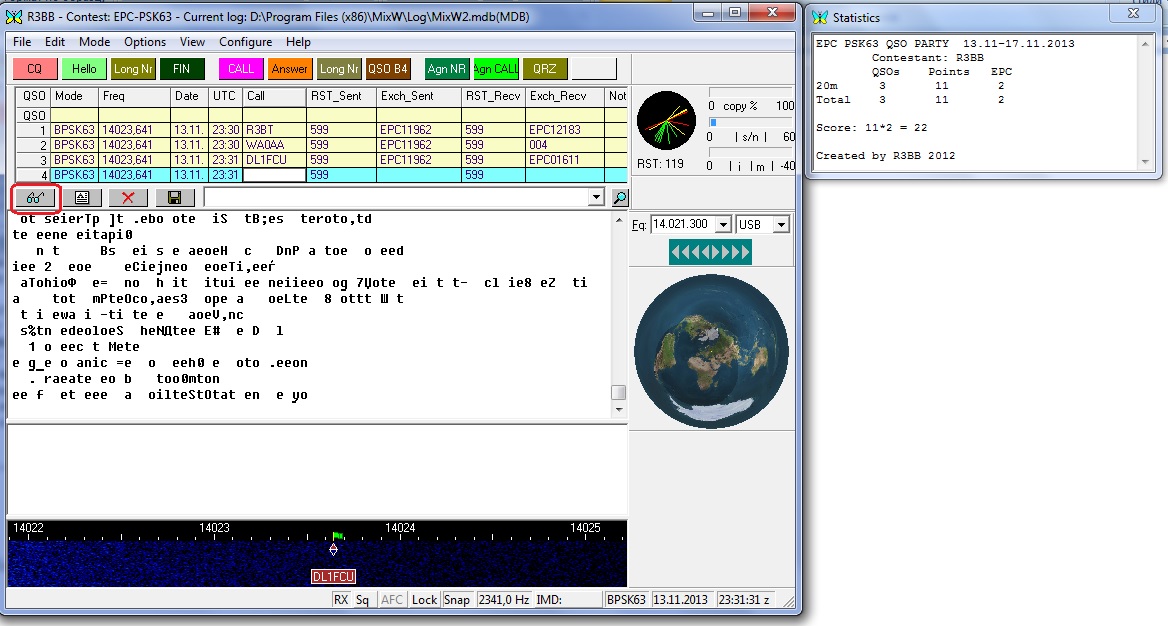
Figure 10.
15. Create Cabrillo log. Click button “glasses” (Figure 10)
16. Disable field Text ,
enable field Contest , select and click
button Display(Figure 11.)
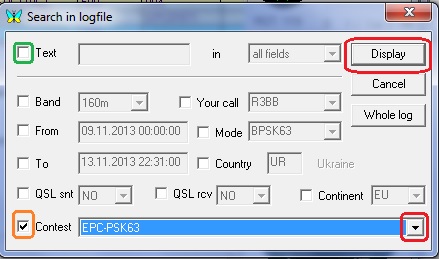
Figure 11.
17. Select QSO for EPC PSK63 QSO PARTY and
click Cabrillo (Figure 12)
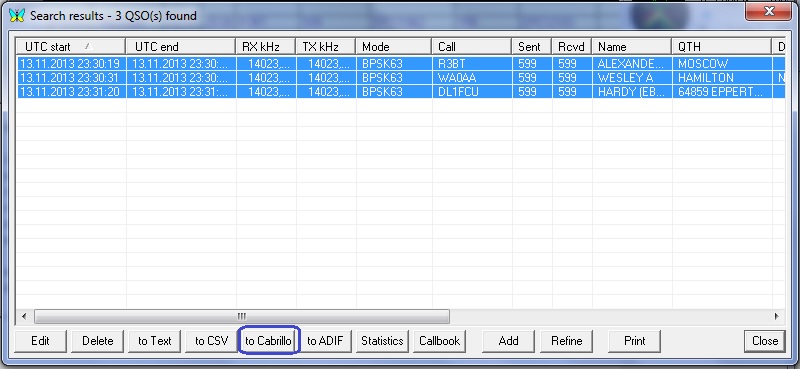
Figure 12.
18. Fill the form (Figure 13.) and press OK
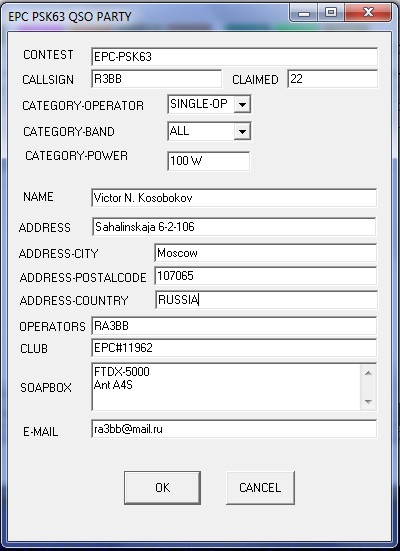
Figure 13.
19. After pressing OK will return to the
previous window, press Close and will return in MixW
20. The file <yours call>.cbr
for version 2.19 will be in root folder MixW.
21. For version 2.20 or above and you at installation will
be by default
for Windows
7 and Windows Vista
-
C: \Users \
<User> \AppData \Roaming \MixW
for Windows
XP
-
C: \Documents
and Setting \ <User> \Application Data \MixW
22. That will return to normal operating mode MixW - choose View-> Contest Mode
and
double click “No contest”