EPC-UKR-DX-Contest
How To
Download http://www.digitalrus.ru/Files/StatsEPCUKRDX.zip
Unzip archive in ../Plugins Mixw (files
StatsEPCUKRDX.dll and EPC-UKR.mc)
1. For version
MixW 2.19 folder Plugins settles in root folders
MixW.
2. For version 2.20 and above you at installation will be by default:
-
for Windows 7 and
Windows Vista
C: \Users \ <User> \AppData \Roaming \MixW
- for Windows XP
C:
\Documents and Setting \ <User> \Application Data \MixW
3. Run Mixw
4. Menu View - Contest mode (Figure 1)
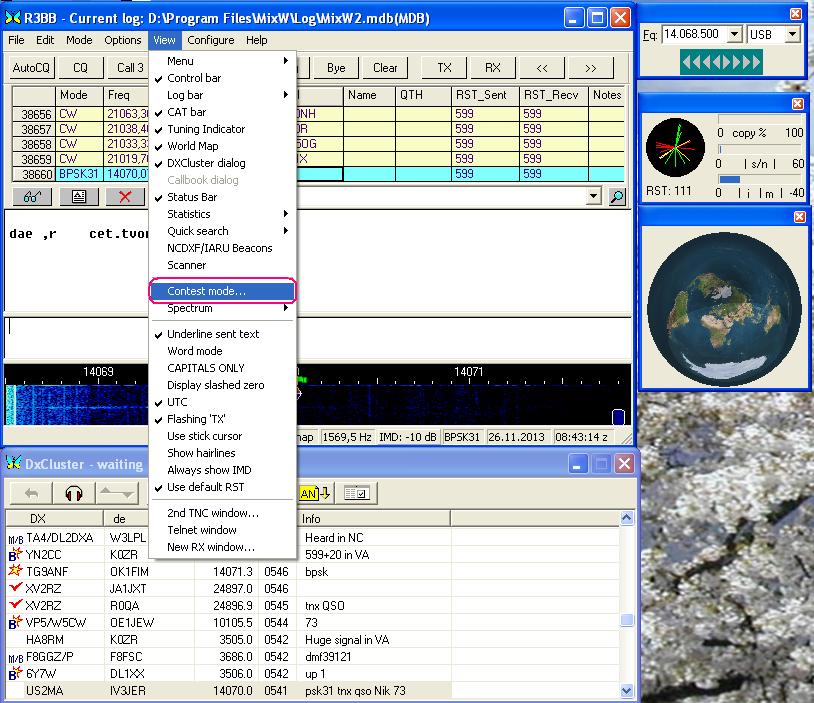
Figure 1.
1. Click Add new (Figure 2)
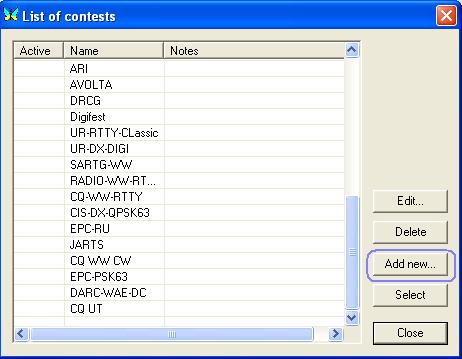
Figure 2.
2. Fill fields Name and etc as shown in figure. In fileds Your call insert
your CALL . .
Press the button with three points
(Figure 3)
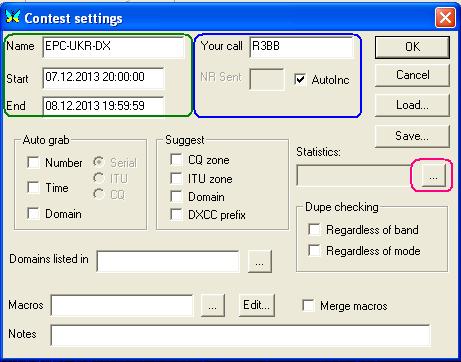
Figure 3.
3. Select EPC-UKR-DX and press button Select (Figure 4.)
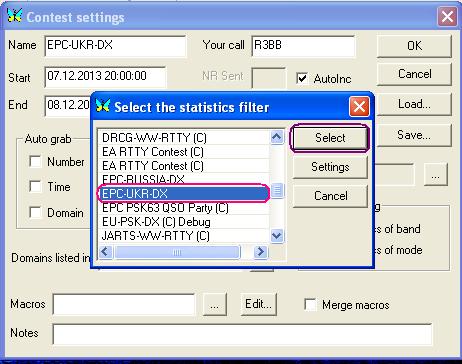
Figure
4.
4. Click button «…» for select macro (Figure 5.)
and select EPC-UKR.mc and click Open
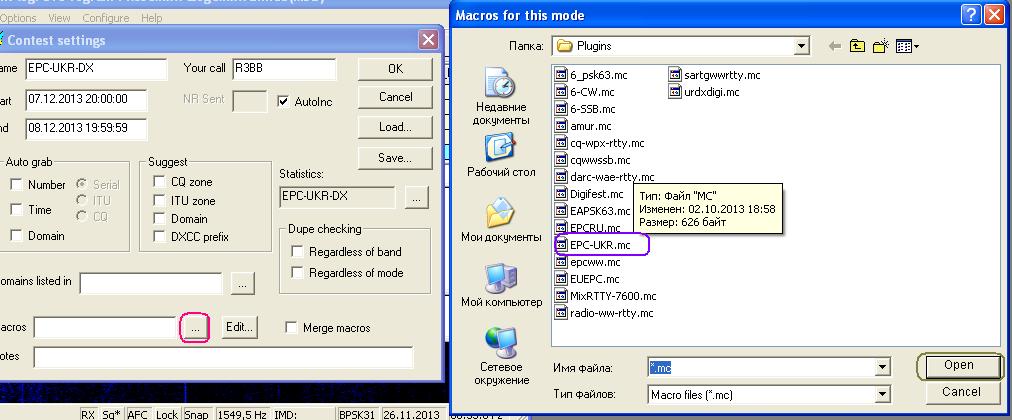
Figure 5.
5. Click button OK (Figure 6)
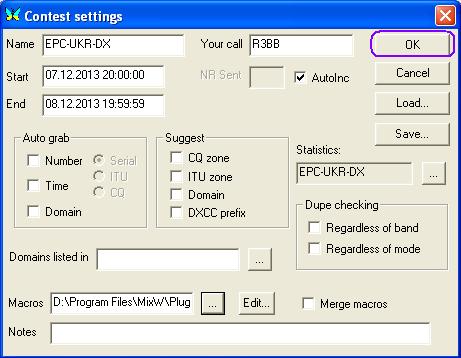
Figure 6.
6. Double click on EPC-UKR-DX (Figure 7.)
or click button Select and Close
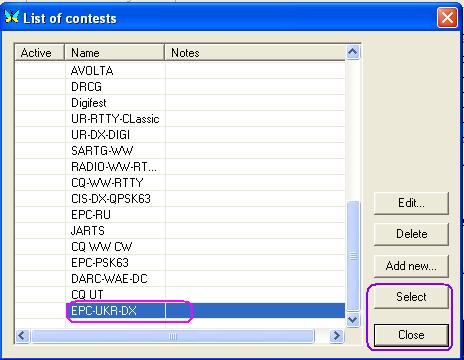
Fugure 7.
7. Select View->Statistic->Show contest
statistic (Figure 8).
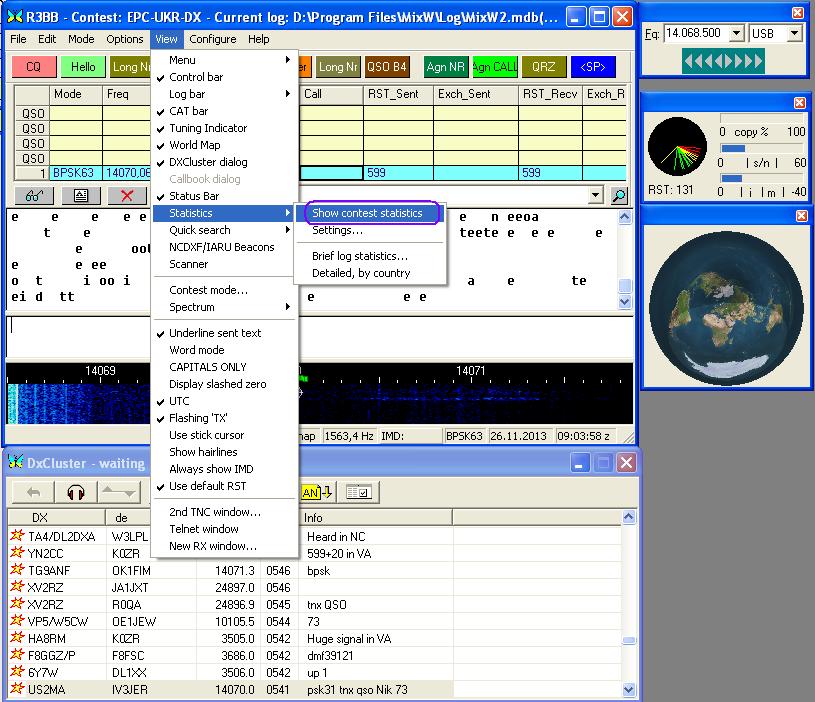
Figure
8.
8. Enjoy EPC-UKR-DX Contest (Figure 9.)
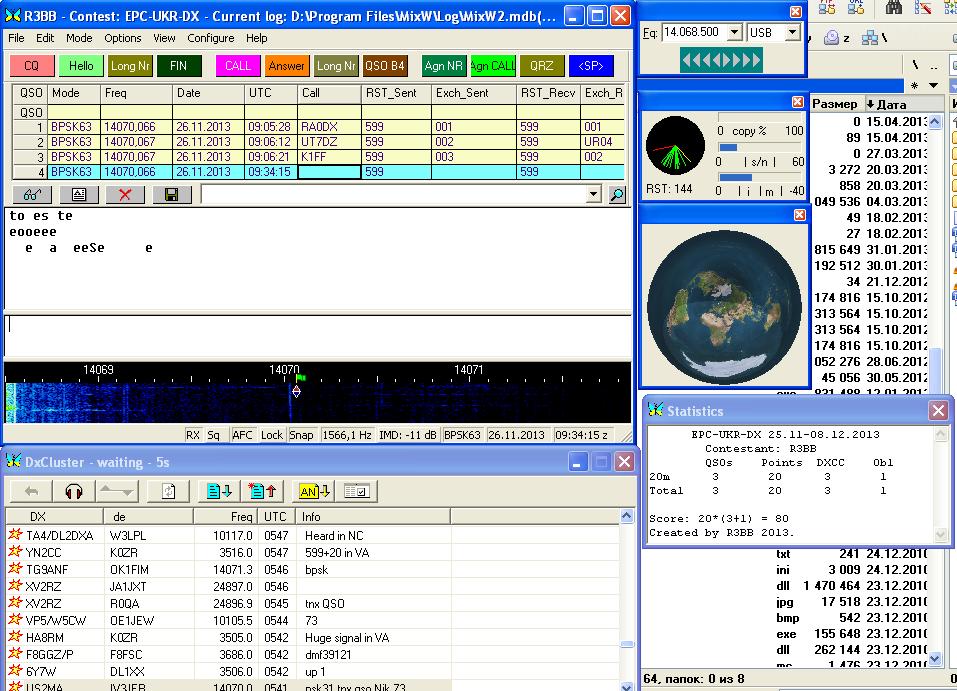
Figure
9.
11. Create Cabrillo log. Click button “glasses” (Figure 10)
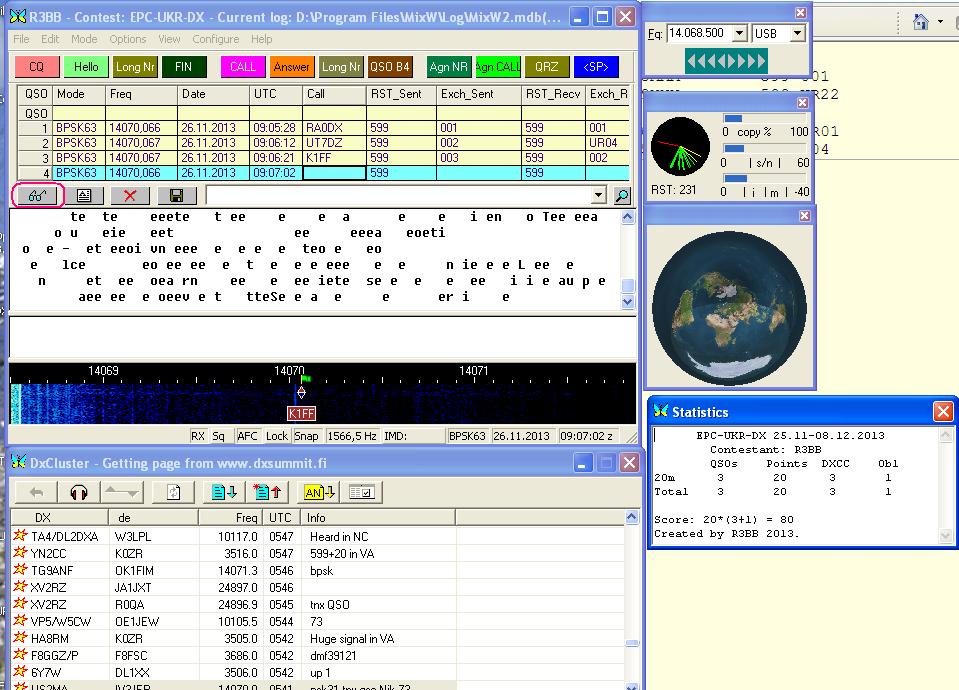
Figure 10.
12. Disable field Text , enable field Contest
, select EPC-UKR-DX and click button DISPLAY !!! (Figure 11.)
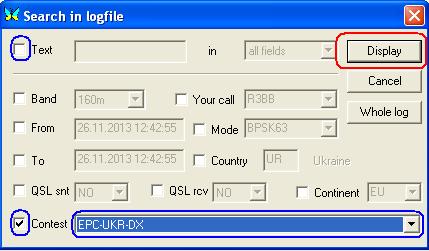
Figure 11.
13. Select QSO for EPC-UKR-DX and click
Cabrillo (Figure 12)
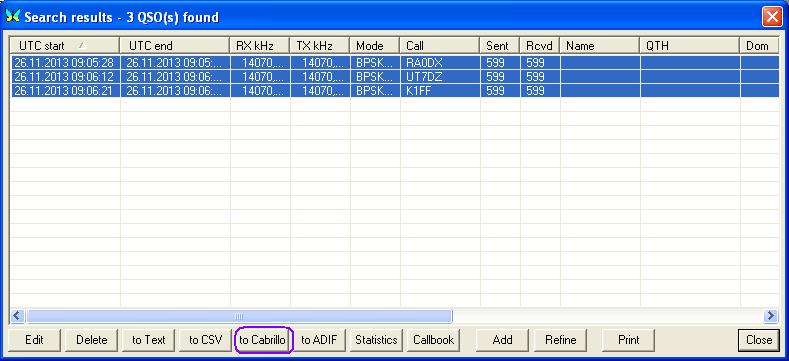
Figure 12.
14. Fill the form (Figure 13.) and press OK
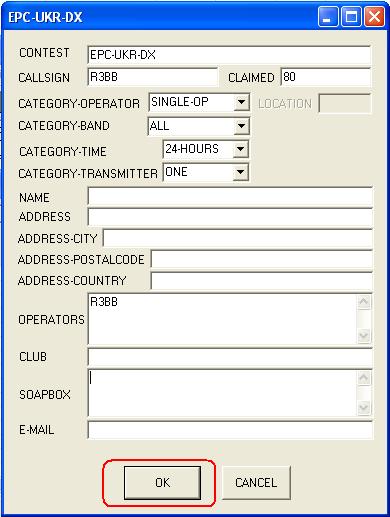
Figure 13.
15.
After
pressing OK will return to the previous window, press Close and will return in
MixW
16.
The file
<yours call>.cbr for version 2.19 will be in root folder MixW.
17.
For version 2.20
or above and you at installation will be by default
for Windows 7 and Windows Vista
-
C: \Users \
<User> \AppData \Roaming \MixW
for Windows XP
-
C: \Documents
and Setting \ <User> \Application Data \MixW
18.
That will
return to normal operating mode MixW - choose View-> Contest Mode
and double click “No contest”