The MixW control for work in RUSSIAN WW
Digital Contest
1.
Download the StatsRUSWWDIGI.zip
file and extract the files StatsRusWWDigi.dll, Ext_rus_digi.exe, ruswwdigi.mc
to the Plugins folder and extract the file cty.dat only to the MixW folder.
The archive contains: 1) the statistics module StatsRusWWdigi.dll,
2) Ext_rus_digi.exe file of operating switch mode, 3) an example of
macros ruswwdigi.mc suitable for use during the contest, 4) cty.dat
- country list.
This folder is created at MixW installation by
default (if you agreed with MixW offers on
installation)
for version
2.19 in the MixW folder,
- for version 2.20 and above:
- for WinXP in the
C:\Documents and Setting\user\Application Data\MixW
folder
- for Vista, Win7 and above
C:\Users\AppData\Roaming\MixW
2.
We start MixW.
We choose from the main menu "View" "Contest Mode" (Fig. 1)
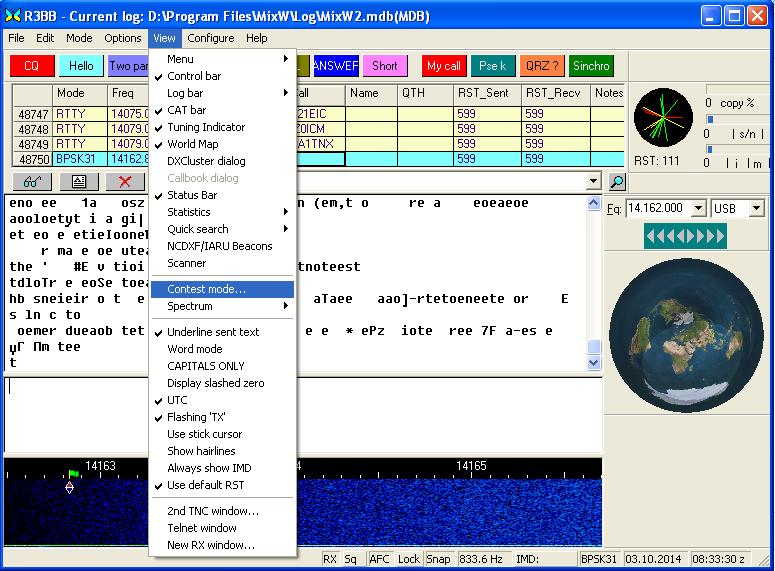
Fig. 1
3. There will be a "List Of
Contest". We choose "Add New"
(Fig. 2).
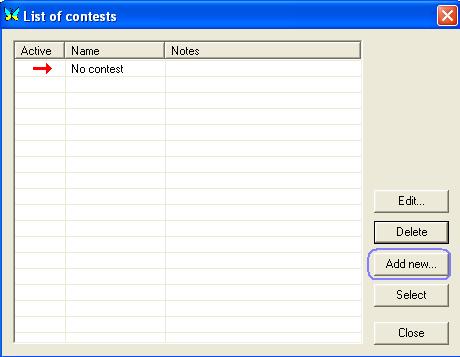
Fig.
2
4. There will be a window "contest setting" . In the field the
“Name”
(Fig. 3) enter the contest name.
In the field of Start enter date and time
of the beginning of competitions. In the field of End enter
date
and time of the end of competitions
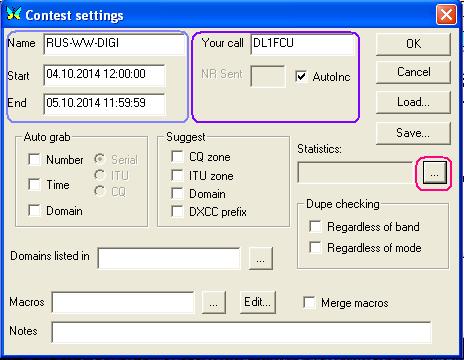
Fig.
3
In the appeared
window Fig.4 choose
RUS-WW-DIGI (C) and click button Select - – thus you will return
to the Contest settings
window for competitions (Fig. 5)
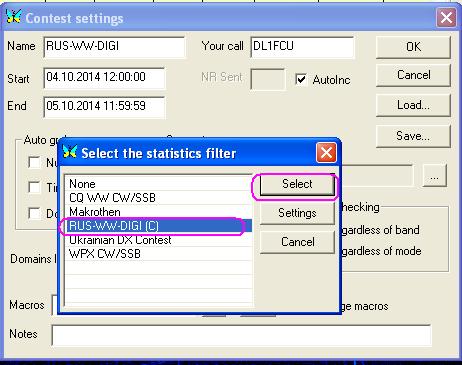
Fig.
4
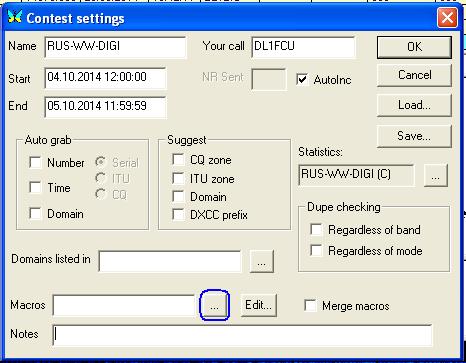
Fig. 5
5. It is best of all to use macros for each contest.
Therefore write them
in advance
and put in the Plugins folder. When writing, except usual macros,
you will need
five additional macros.
If you decided to use the offered example of macros or wrote, them to
connect that time.
For this purpose to the right of the field Macro
press the button with three points (Fig. 5)
There will be a standard form of a choice of the file of Fig. 6
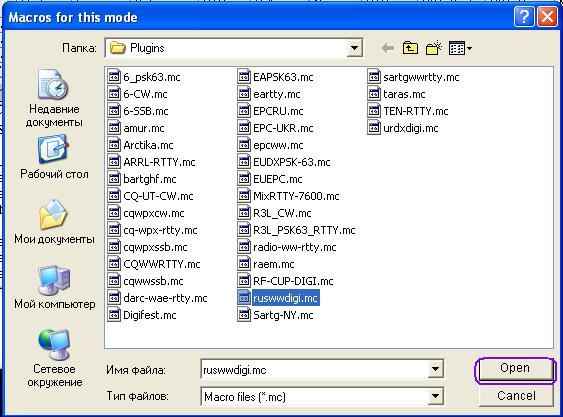
Fig. 6
6. Specify a way to necessary macro and press to Open
thus you will return the Control window
for
competitions (Fig.7)
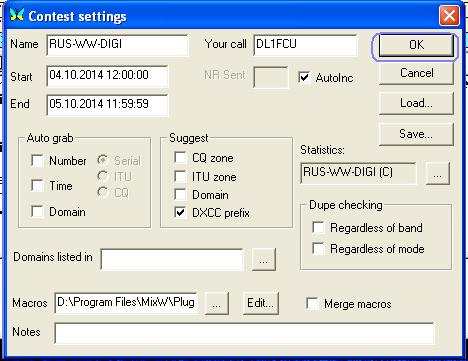
Fig. 7
7. Control is ended – we press
OK. Thus you will return to fig.8 List of Contest window
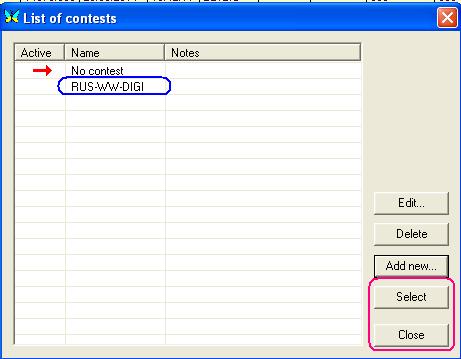
Fig. 8
8. For activation of contest we will choose the test as
you called it, in this case RUS-WW-DIGI we
will press to
Choose and Close or make a double click on RUS-WW-DIGI there Will be the main MixW
window (Fig.9) in
a mode of competitions
For a conclusion of operational statistics press View the Statistics;
show contest statistics.
For expeditious switching of the mode it is necessary to activate on the
additional panel (Fig.9).
Setup RUS-WW-DIGI Using-> Switch Mode
For use of the hint mode it is necessary to
activate on the Setup RUS-WW-DIGI Using-> Master File
For control of transitions from range to range to activate on the panel
Setup RUS-WW-DIGI Using-> Control of change Band
For a conclusion of additional information to activate on the Setup
RUS-WW-DIGI View panels and the necessary point for
display.
All changes can be carried out at any moment.

Fig. 9
9. Enjoy RUSS-WW-DIGI !
10. For creation of the report press the button “glasses” (Fig. 9)
11.Execute actions as on Fig. 10
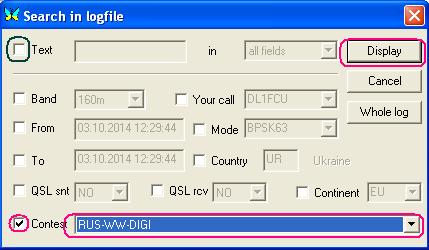
Fig. 10
12.Press the Display !!!
button. There will be a field of the log of Fig.11
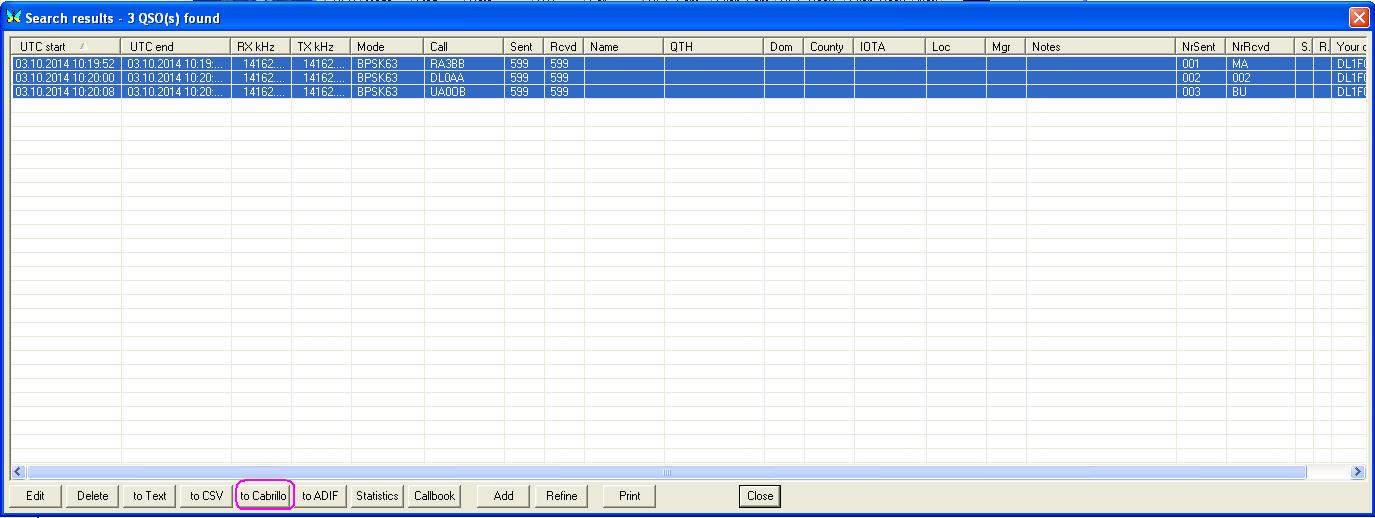
Fig.
11
13. Allocate all communications and press the Cabrillo
button. There will be a form of a choice of formation
of the report of STF or Cabrillo. Choose the necessary
form – after that there will be a form of the report of fig. 12
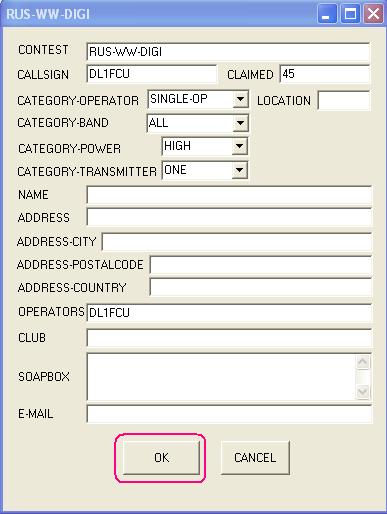
Fig. 12
14. We fill a form and we press OK.
For cancellation of a mode of the competitions Choose from the Main
Menu,
View > the Contest
Mode (Fig. 1), further
to press No
contest (Fig.2)
To choose and Close. MixW – in a usual mode.