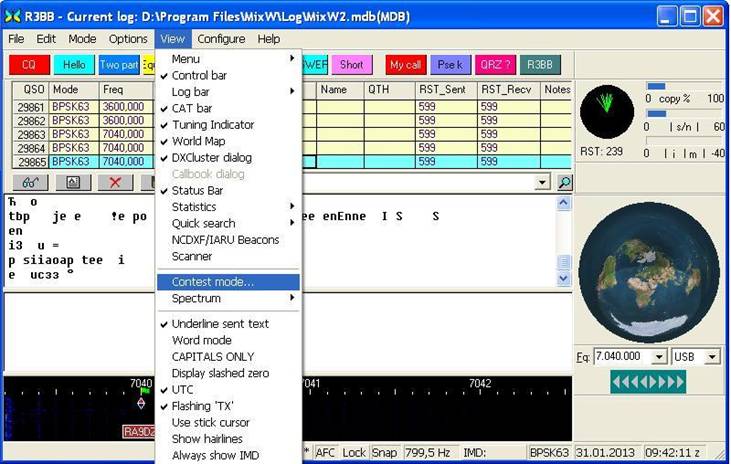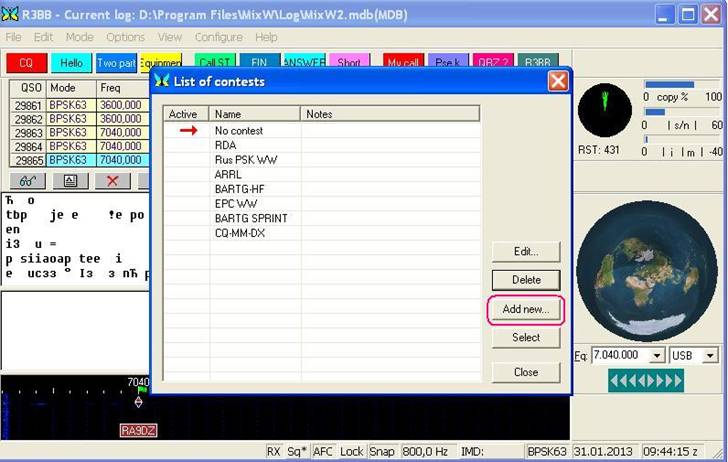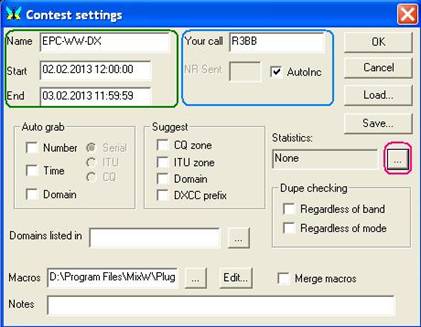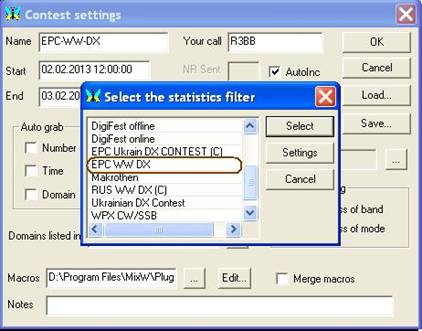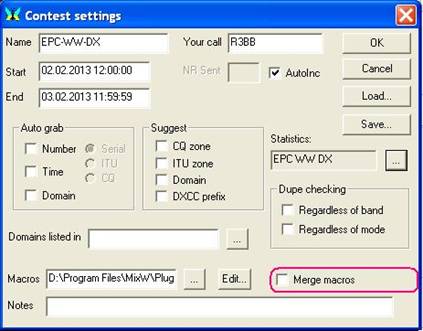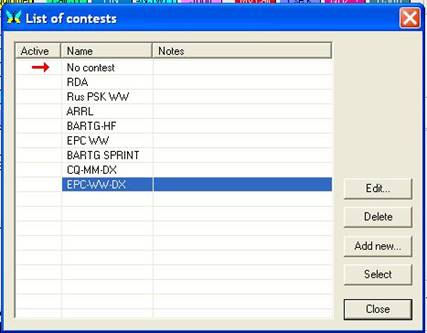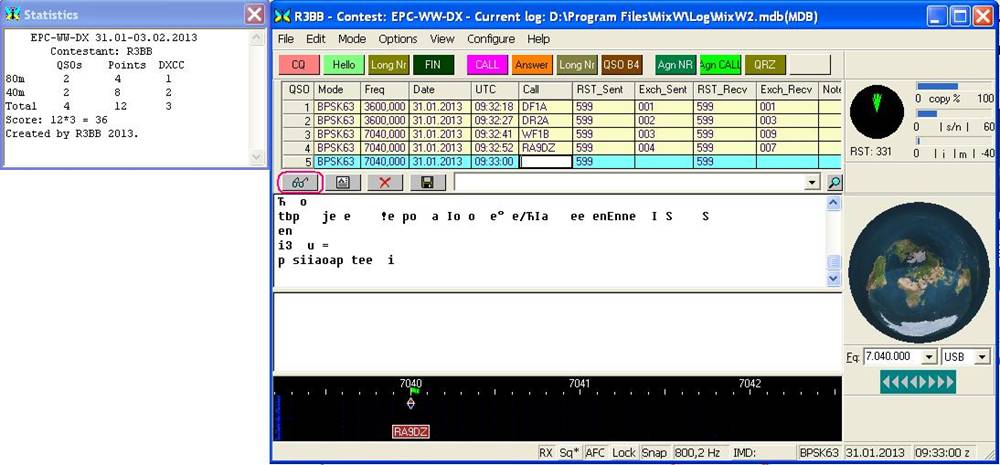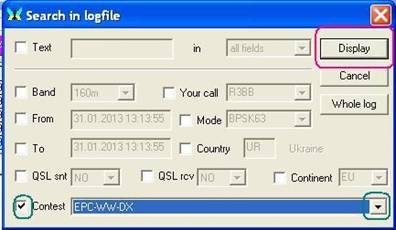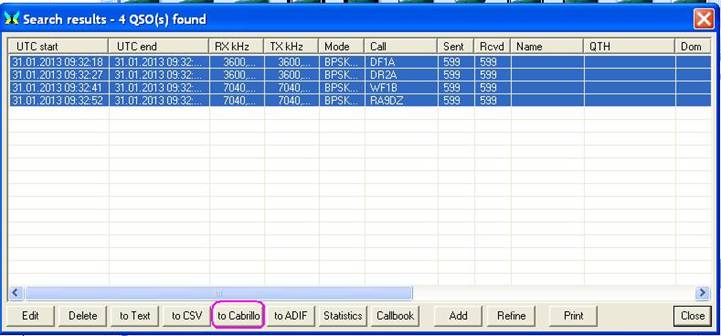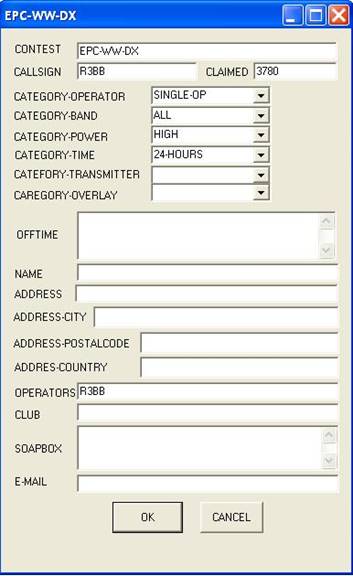|
1. Download archive http://www.digitalrus.ru/Files/StatsEPCWW.zip and unzip it into the folder Plugins MixW.. |
|
The given folder is: The archive folder contains the module of statistics
StatsEPCWW.dll, a file makro. . |
|
|
|
(Fig 1) List of contests is appeared. |
|
|
|
(Fig 2) 2. In the
appeared window press the button Add new Contest settings is appeared. |
|
|
|
(Fig 3) 3. In the field Name enter the test
name. In the field Start enter date and time of the beginning of contest
02.02.2013 12:00:00. 4. Further in
the field Statistics (Fig.3) press button with three dots. |
|
|
|
(Fig 4) In the appeared
window (Fig.4) choose EPC-WW-DX and press the
button Select. 5. In the field Merge macros (Fig.5) it is recommended to remove the mark. You'd better have your own
macros for the contest. |
|
|
|
(Fig 5) 6. On completion
of adjustments press ОК. (Fig.5) Thus you will return to List of contests window. |
|
|
|
(Fig 6) 7. For contest
activation click the mouse on EPC-WW-DX press Select and Close or double click the mouse on EPC-WW-DX. |
|
|
|
(Fig 7) 8. To form the
report press the button "specs" (Search Alt-R)
- a form Search in Log is appeared. |
|
|
|
(Fig 8) Remove all marks
and put a mark near the field Contest. Press on a triangle and select the
name of the contest from appeared list as it was named at its |
|
|
|
(Fig 9) Select all QSOs
and press the button Cabrillo. A form of the report formation is appeared. |
|
|
|
(Fig 10) Fill in the
form. (Fig 10) and press a button OK. The report file <your callsign>.cbr will be in the folder: To exit the Log
form press a cross in the right angle of the form. 9. To cancel the
mode of contest choose from the main menu Show -> Mode of Contest (Fig.1). RULES: EPC-WW-DX When preparing
to the contest read the items ofEPC-WW-DX Contest Rules attentively and do
not make mistakes when you work on the air or make up a report. Before
sending a report file in Cabrillo format, please compare it to the sample and
check the identity of modes to PM. We wish you great
success and enjoyable participation in our contest! |