How To
Download
StatsUBA.zip from …. (www.digitalrus.ru)
- To unpack a file StatsUBA.dll from archive StatsUBA.zip in a folder Plugins .
- For
version MixW 2.19 folder Plugins settles in root folders MixW.
For version 2.20 and you at installation will be by
default
For Windows 7
C: \Users \ <User> \AppData
\Roaming \MixW
For Windows XP
C:
\Documents and Setting \ <User> \Application Data \MixW
- To unpack a file UBA.mcl from archive StatsUBA.zip in a folder MixW.
- Run Mixw
- Menu
View - Contest mode
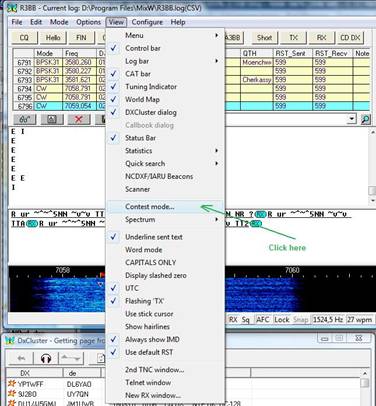
6.
Add
UBA
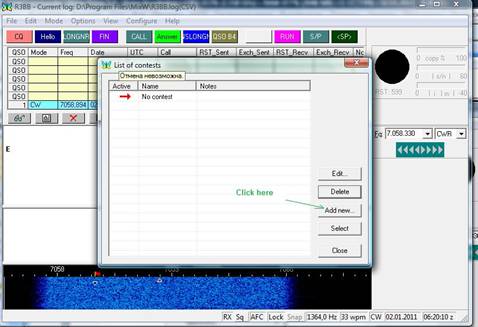
7.
To field Name write UBA-CW
Into field Start enter date
and time of the beginning contest (for testing the program have in view of,
that the beginning contest should be not later current time!!!)
In floor End date and time of the termination contest
In floor CALL yours CALL
Then press the button with three points in floor
Statistic
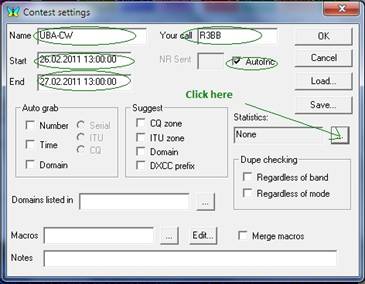
8. In the appeared
window choose UBA contest and press Setting
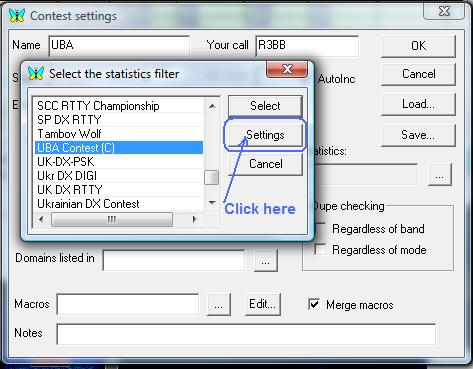
9.
In
the appeared window Setup UBA DX Contest input in field Input mode – input mode.
Only for Belgian station :
input in field Input your Province – input Province.
Note: Please add in макро transfers of control number your province
For example <NRS> AN
Do not pay attention to absence of a province in transferred control
number in log.
At creation of Cabrillo the province will be substituted after
serial control number automatically
Click OK.
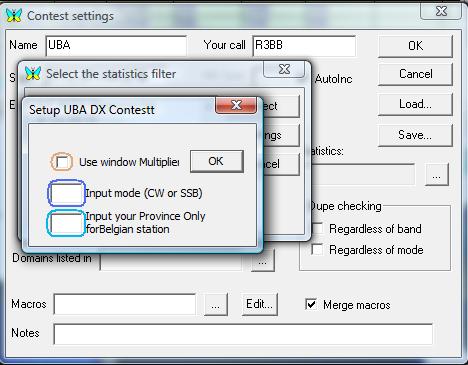
10.
In
the appeared window press button Select
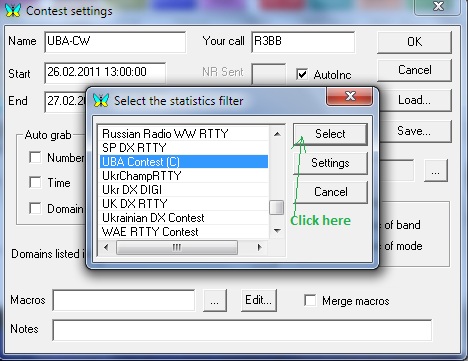
11.
For connection
of in advance prepared file of macros press the button with three points in
floor Macros
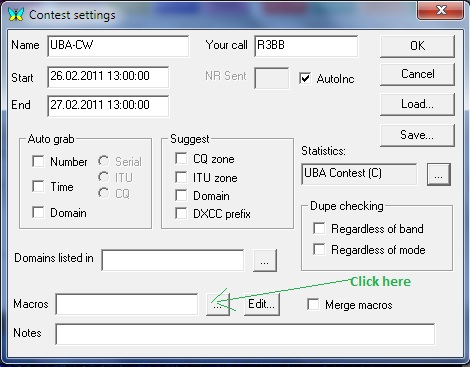
12.
In the appeared dialogue window press double
click UBA.mc
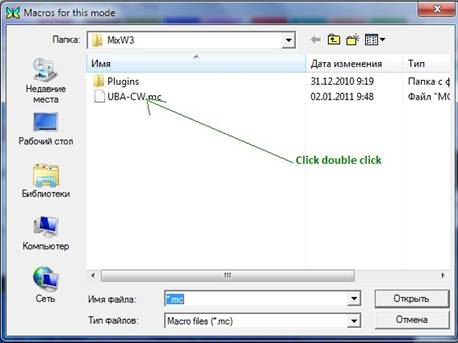
13. Adjustment is
ended. Press ОК for an output in a window of activation contest
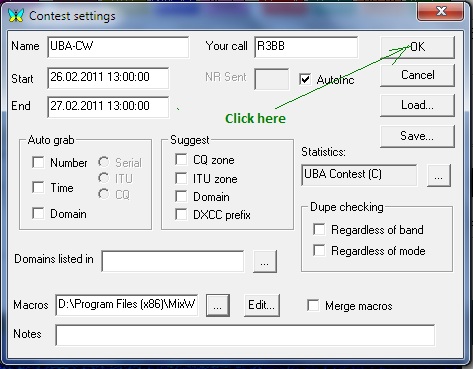
14.
Here
it is clear from figure - after activation we begin work in the test
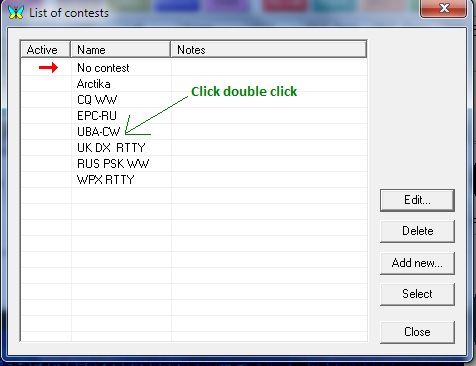
15.
For
convenience of work in contest choose
statistics for data contest
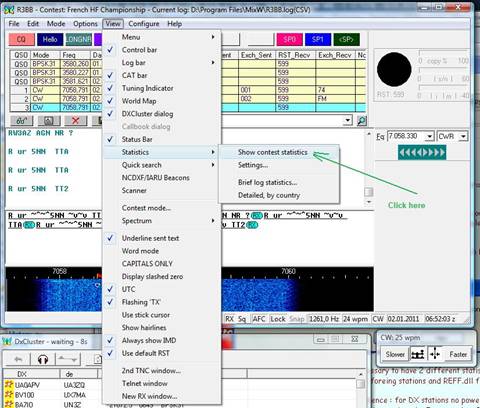
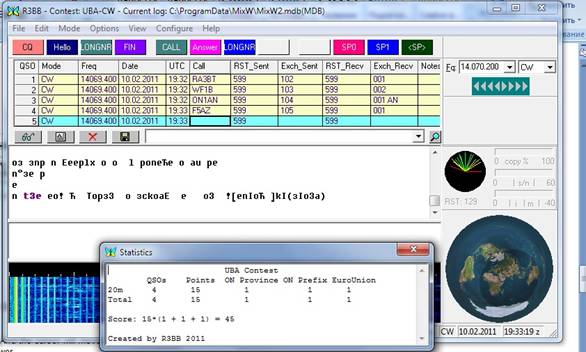
16. The operating procedure in the test
Action buttons being the right half concern to work on
RUN, left - on search
Work on Enter is organized
For activation of work on Enter on RUN - it is
necessary to press the button <SP> (F12) for versions 2.20 and above, and
for version 2.19 button SP0 (F10), thus in heading of basic window MixW there will be an inscription <RUN>
If field CALL empty pressing Enter will cause work макро F1 - CQ
If in floor CALL is call pressing Enter will cause
work макро F2 - the answer. And the cursor will
move to field Exch_Recv.
If field Exch_Recv empty
pressing Enter again will cause work макро the answer.
If field Exch_Recv contains
control number pressing Enter will cause macros Fin, i.e. preservation QSO and transfer QRZ? Thus the
cursor will move to field CALL.
If to enter a sign on a question into field CALL and
to press Enter it will cause макро about repetition CALL.
If to enter a sign on a question into field Exch_Recv and to press Enter it will cause macros inquiry in the
correspondent of repetition of control number.
For activation of work on Enter on search (if you beat
in mode RUN) - it is necessary to press the button <SP> (F12) for
versions 2.20 and above, and for version 2.19 button SP1 (F11), thus in heading of window MixW the inscription <RUN> will disappear.
If field CALL contains call pressing Enter will cause macros CALL (F5) and the cursor will
move to field Exch_Recv. If to you have not answered, repeated pressing Enter again will cause macros CALL.
If you have not accepted control
number introduction of a sign on a question in field Exch_Recv
and pressing Enter will cause macros about repetition of control number.
If field Exch_Recv
contains control number pressing Enter will cause macros Answer F6 which will transfer the correspondent your
control number and will keep QSO. If correspondent not
has accepted control number it is necessary to take advantage click buttons F7 of
repetition of control number.
Enjoy
17. Create log file in format Cabrillo
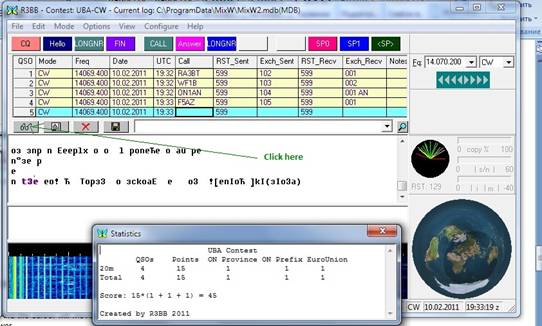
18. In the appeared window remove a tick at field Text. Establish a tick
at field Contest. Choose from the
list contest UBA-CW and press button Display.
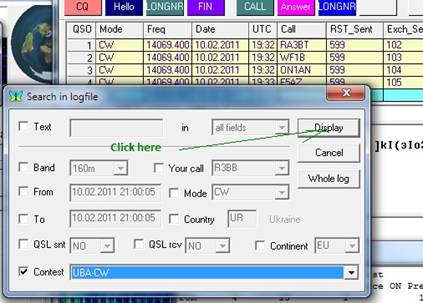
19.
Allocate
all QSO and on press the
button to Cabrillo
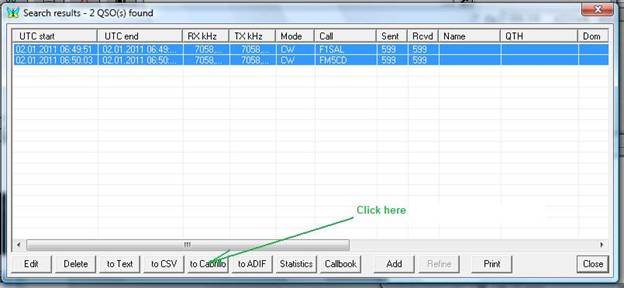
21. Fill the appeared form. In floor CATEGORY choose
your class of work.. After filling a field press OK!
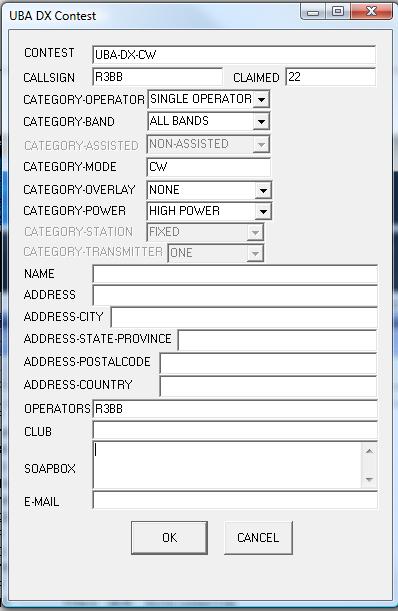
The file <yours call>.cbr for version 2.19
will be in root folder MixW.
For version 2.20 and you at installation will be by default
For Windows 7
C: \Users \ <User> \AppData \Roaming \MixW
For Windows XP
C: \Documents
and Setting \ <User> \Application Data \MixW
22. For an output to press Close
For an output
from a mode of competitions to press View-> Contest mode and double click to
press on No contest
Yours faithfully
Victor N. Kosobokov (R3BB) 73 !