MixW and ALESSANDRO VOLTA RTTY DX Contest
How To
Download http://www.digitalrus.ru/Files/StatsAVOLTARTTY.zip
1. Unzip archive in ../Plugins Mixw (files
StatsAVOLTARTTY.dll, avolta.mc and Points_AVOLTA.txt)
2. For version
MixW 2.19 folder Plugins settles in root folders
MixW.
3. For version 2.20 and above you at installation will be by default:
-
for Windows 7 and
Windows Vista
C: \Users \ <User> \AppData \Roaming \MixW
- for Windows XP
C:
\Documents and Setting \ <User> \Application Data \MixW
4. Run Mixw
5.
Menu View
- Contest mode (Figure 1)
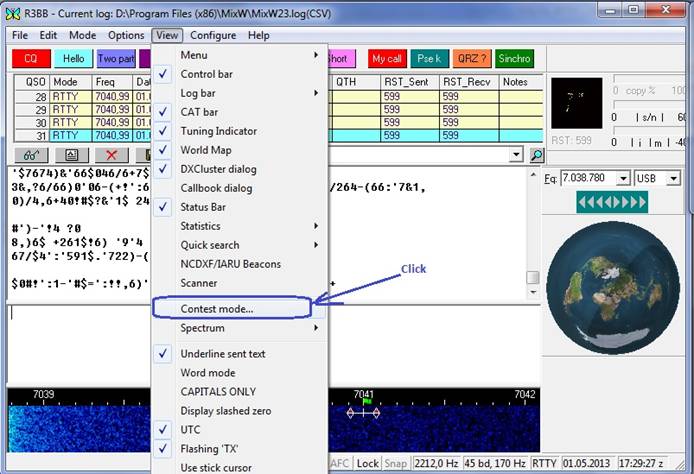
Figure
1
6.
Click Add
new (Figure 2)
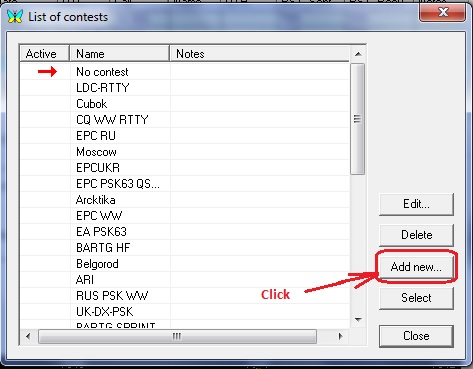
Figure 2
7. Fill fields Name and etc as shown in figure. In fileds Your call insert
your CALL .
Press the button with three points
(Figure 3)
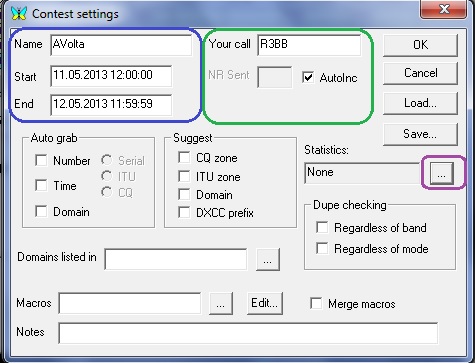
Figure 3
8. In the appeared window (Figure 4) choose Alessandro Volta RTTY DX Contest
and press the button Setting
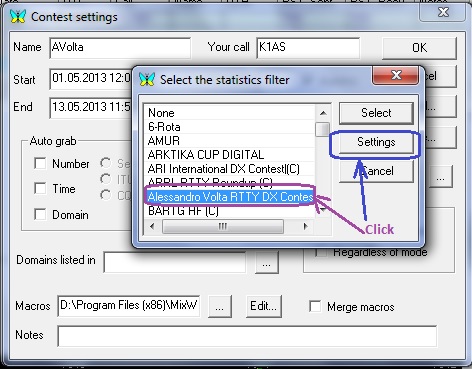
Figure 4
9. In the appeared window (Figure 5) insert your CQ Zone. Field
Use window Multiplier is unessential and it is intended for a
conclusion of multipliers in a separate window. After choice click on button
OK.
Thus you will return to the
previous window.
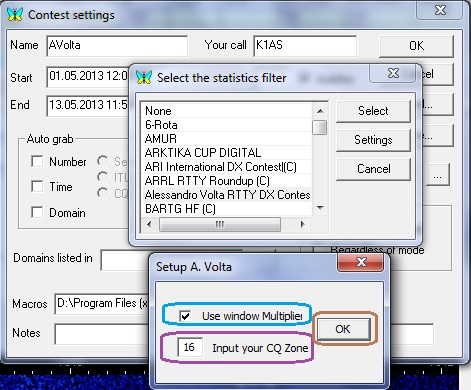
Figure 5
10. Press the button Select (Figure 6) Thus you will return to the
previous window.
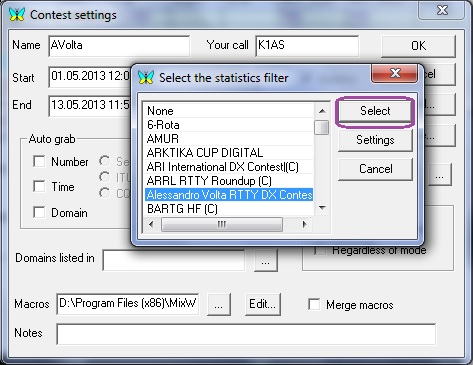
Figure 6
11. In the field Merge macros (Figure.7) it is recommended to
remove the mark. You'd better have your own macros for the contest.
If the macros have already been created, press the button with three dots in the field Macros and point the path to
connect the macros.
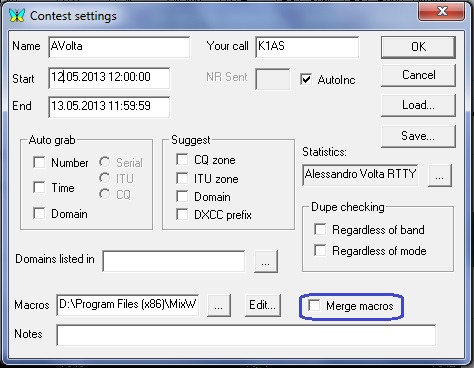
Figure 7
12. On completion of adjustments press ÎÊ.
(Figure.7) Thus you will return to List of contests window.
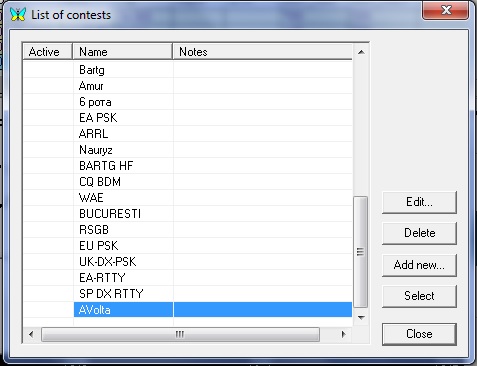
13. For contest activation click the mouse on AVolta press Select and Close
or double click the mouse on AVolta.
The main window of MixW and additional window Multiplier
To display of statistics windows press Show -> Statistics -> Contest (Figure
8)
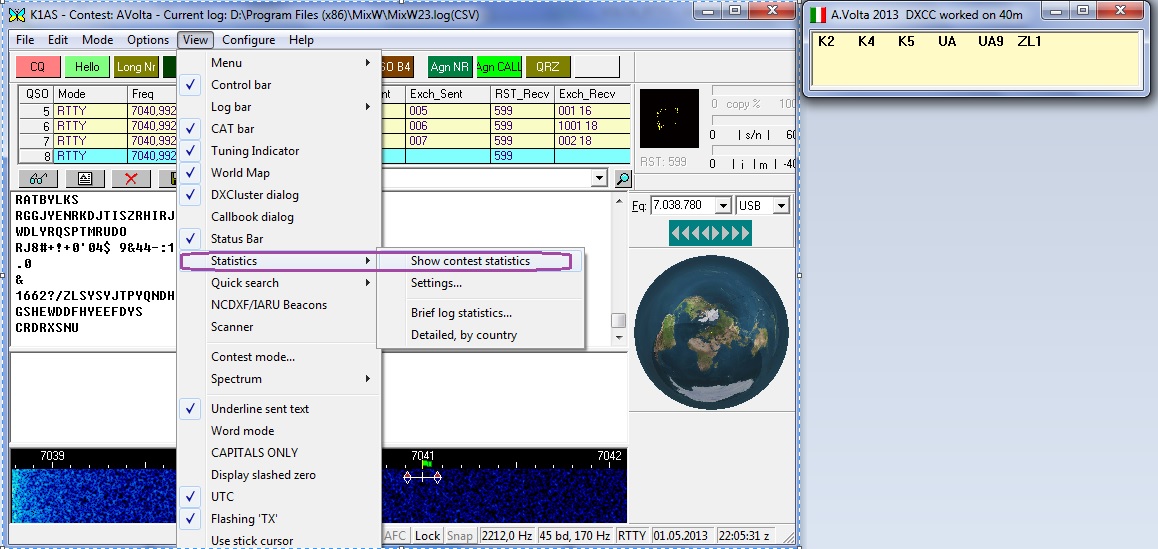
Figure 8
14. Enjoi AVOLTA Contest (Figure 9)
The note:
1. In an operating time in log you will not
be displayed your CQ zone - it is correct, it is not necessary to enter
manually into log!!!.
At creation of the report the zone
will be substituted automatically.
2. At creation of the macro with the
official report it is necessary using the following sample
<TX> <CURSOR:TX> <CRLF> <GRABCALL> <ACALL>
<GA> UR <RSTS>-<NRS>-16 <NRS>-16 <NRS>-16
<CALL> K <RX> where 16 is your zone.
If necessary replace with the!
3. At use of an example of macros
avolta.mc consider that it was used for work 16 zone. If necessary correct on
the zone necessary to you.
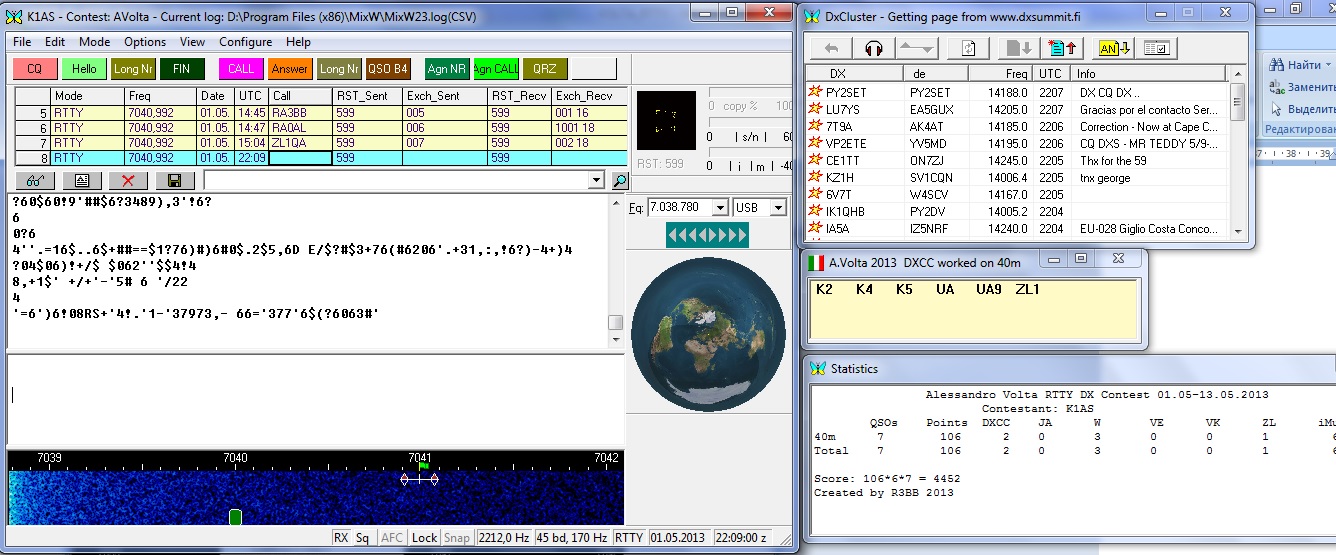
Figure 9
15. To form the report press the button "specs"
(Search Alt-R) - a form Search in Log is appeared.
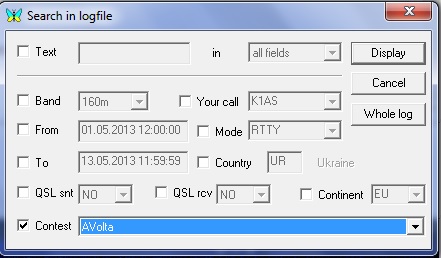
Figure 10
16. Remove all marks and put a mark near
the field Contest (Figure 10). Press on a triangle and select the name of the
contest from appeared list as it was named at its
configuration. Press the button Display. The form of contest Log is
appeared. (Figure 11)
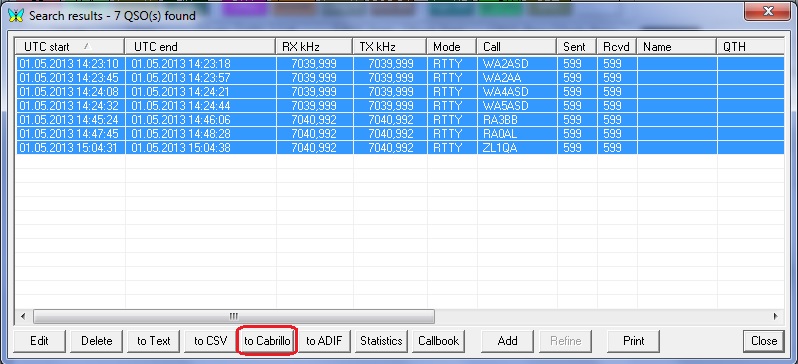
Figure
11
17. Select all QSOs and press the button Cabrillo. A form of the report formation is
appeared. (Figure 12)
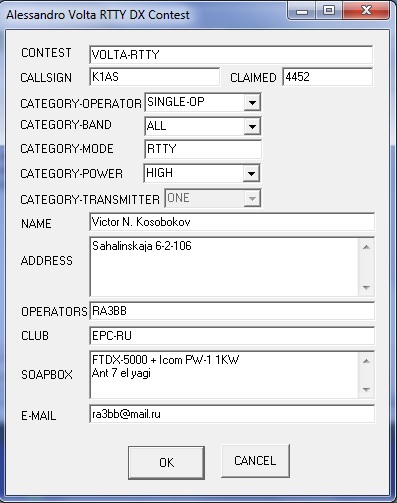
Figure 12
18. Fill in the form. (Fig 12) and press
a button OK. The report file <your callsign>.log will be in the folder:
- for version
2.19 in folder MixW.
For version
2.20 and above:
- for WinXP in folder C: \Documents and Setting \ <USER>
\Application Data \MixW
- for Win7 C: \Users \,<USER> \AppData \Roaming \MixW
19. To exit the Log form press a cross
in the right angle of the form.
20. 9. To cancel the mode of contest
choose from the main menu Show -> Mode of
Contest
(Fig.1).
Click on the appeared window (Fig.2) Not
chosen and
to press Select and Close.
Now MixW is in its usual mode and press the button ÎÊ.
21. RULES: Alessandro Volta RTTY DX Contest.
22. We wish you great success and enjoyable participation in our contest!